
|
||||
|
Titanium Customizations Collection
The WM 6.5 Titanium Customization Thread
People have asked me to take all my threads on Titanium and put them into one and then try to get it stickied... so here it is. Post 1: how to change titanium icons Post 2: how to change titanium fonts Post 3: how to change titanium colors Post 4: My script(s) for changing fonts and colors / how to add day of week to clock panel Post 5: My titaniumedge titanium icons thread with lots of files to download BT/Wifi Toggle: http://forum.ppcgeeks.com/showthread.php?p=1220550 Change titanium alignments (thanks lobo4806): http://forum.ppcgeeks.com/showpost.p...79&postcount=2 Last edited by raidzero; 03-04-2010 at 02:42 PM. |
| This post has been thanked 12 times. |
|
||||
|
Re: Titanium Customizations Collection
So you wake up one day and say this sucks I wanna change these boring icons:
 For this you will need the following tools: Download SDK Certs: (required for unsigning/signing dll) Rapidshare: http://rapidshare.com/files/220192363/sdkcerts.cab Megaupload: http://www.megaupload.com/?d=05TMGP75 DLL tools: http://forum.xda-developers.com/showthread.php?t=432041 CeRegEditor: http://ceregeditor.mdsoft.pl/index.php?id=3&lang=en GIMP: (not required but how else would you make awesome icons? besides photoshop.. but we use free stuff!) http://gimp.org/downloads/ Let's get started. The theory behind this is as follows: the icons for titanium are stored in a dll file that resides in \windows\, full path is \windows\bronzeres.dll. the problem is as follows. When you look at \HKLM\software\microsoft\chome and look through it there are ryas of hope because for stuff like clauncher and titaniumweather there are paths to PNG files: 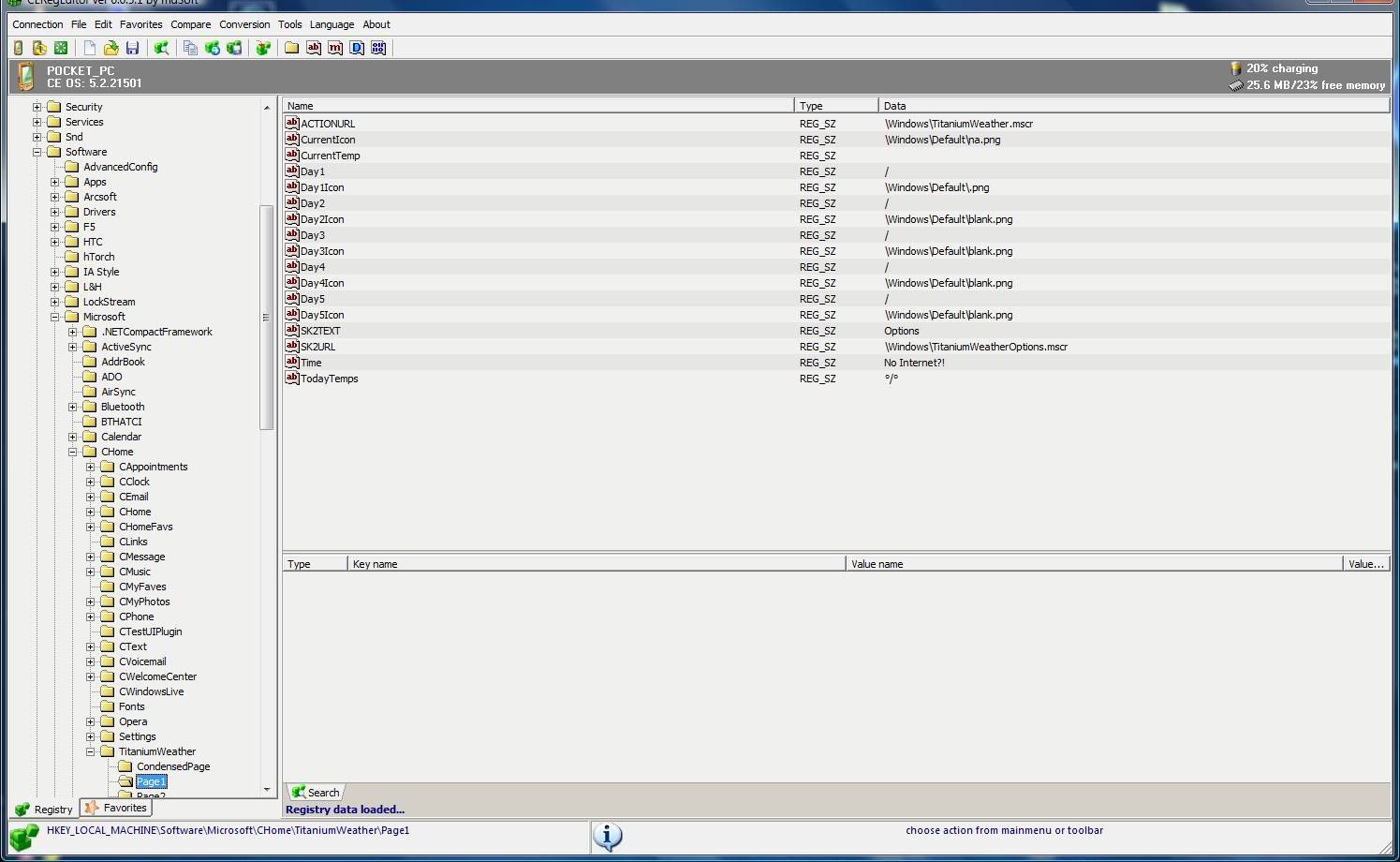 but what about the email icon and that stuff: 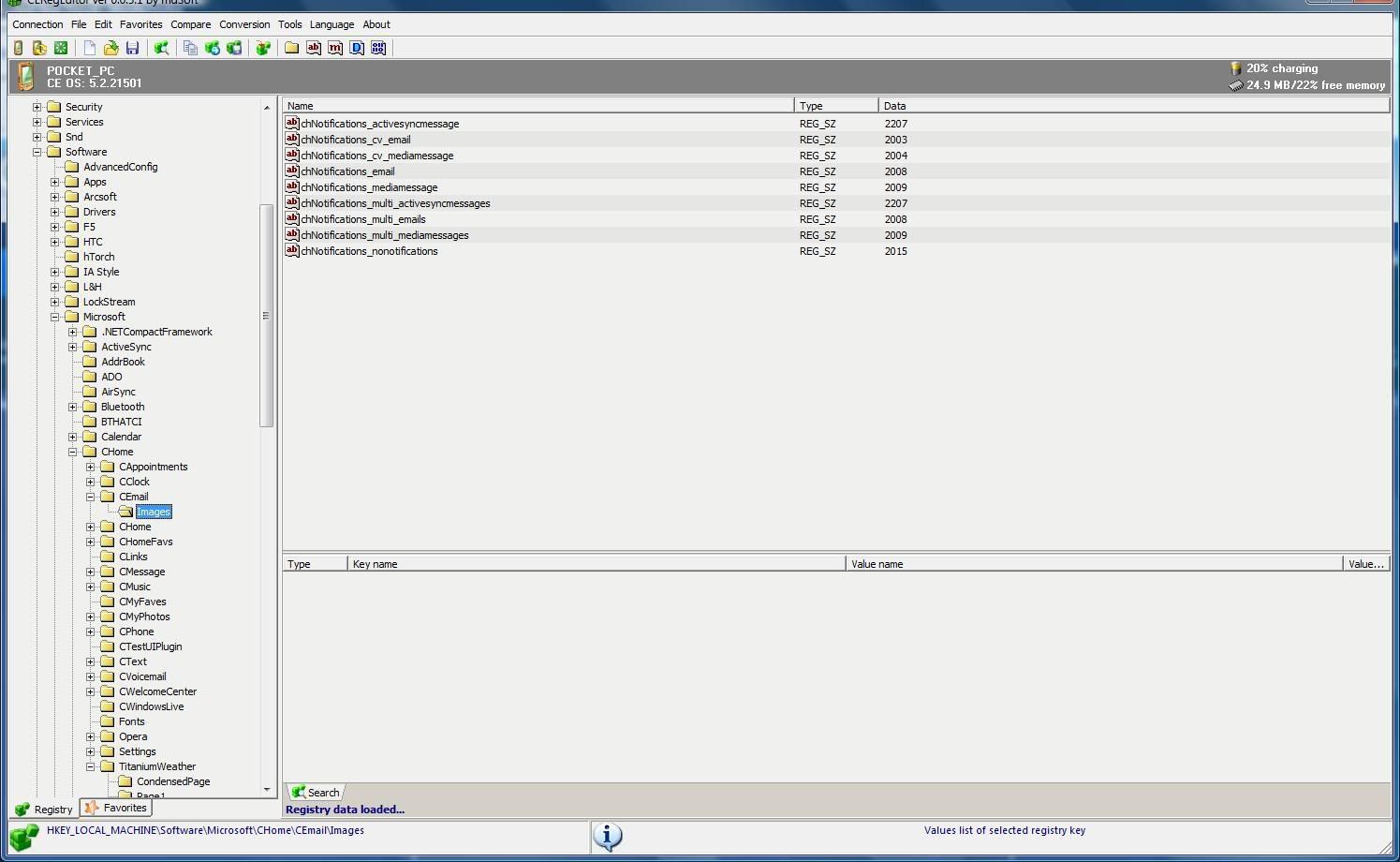 ?! just numbers? not to worry. These numbers are the location in the dll where the binary data that composes the images is stored! first we will need to copy the bronzeres.dll file from the device onto your PC. in order to see the \windows\folder you need to have folder options (alt, tools, folder options, view) that look like this: 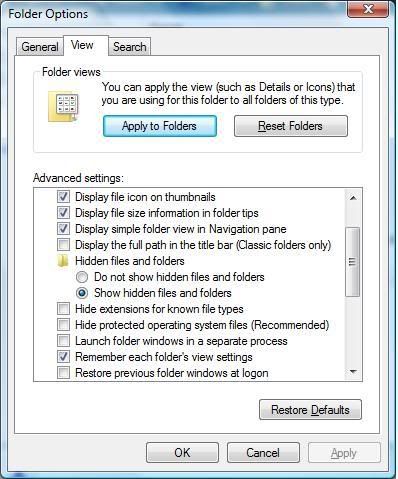 so browse to \windows\ and wait forever for it to load.. then find bronzeres.dll in there and copy it to your PC: 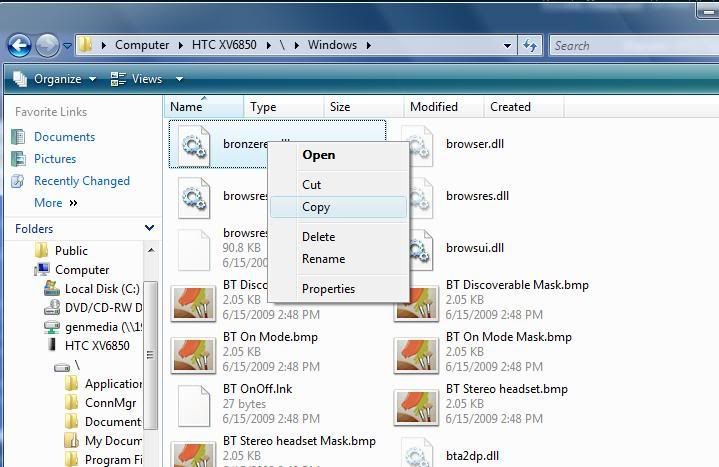 then paste it somewhere (i choose desktop\winmo\work\custicons) this is where the resource hacker comes in that you got from the xda post I linked. but first, because its a dll and a system file it needs to be messed with a bit. we will use the unsigner utility from the dll tools. I just copy it to c:\windows\system32 that way I cqan use it in whatever folder I am in. so open up a command prompt (start, run, cmd, enter - or windowskey+r and cmd and enter) and do change to the directory where you are keeping the bronzeres.dll that we copied off the device. (cd desktop\winmo\work\custicons\ in my case) and run unsigner bronzeres.dll: 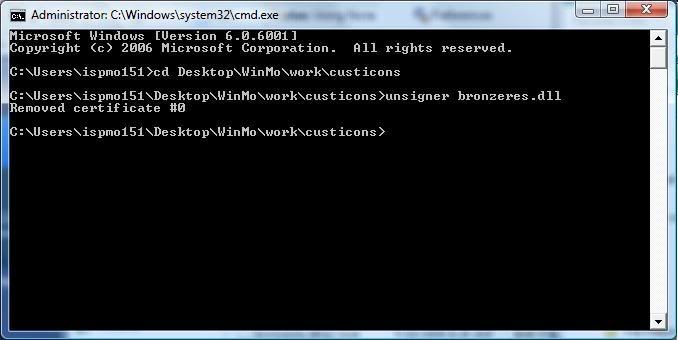 now that the dll is unsigned we are free to mangle it and make microsoft cry. open up the resource hacker (from the xda post) and reference the ceregeditr numbes we saw. This part is not necessary if you download the TRIAL of PE Explorer whcih will show you what icon is in what number. anyway, reshacker looks like this: 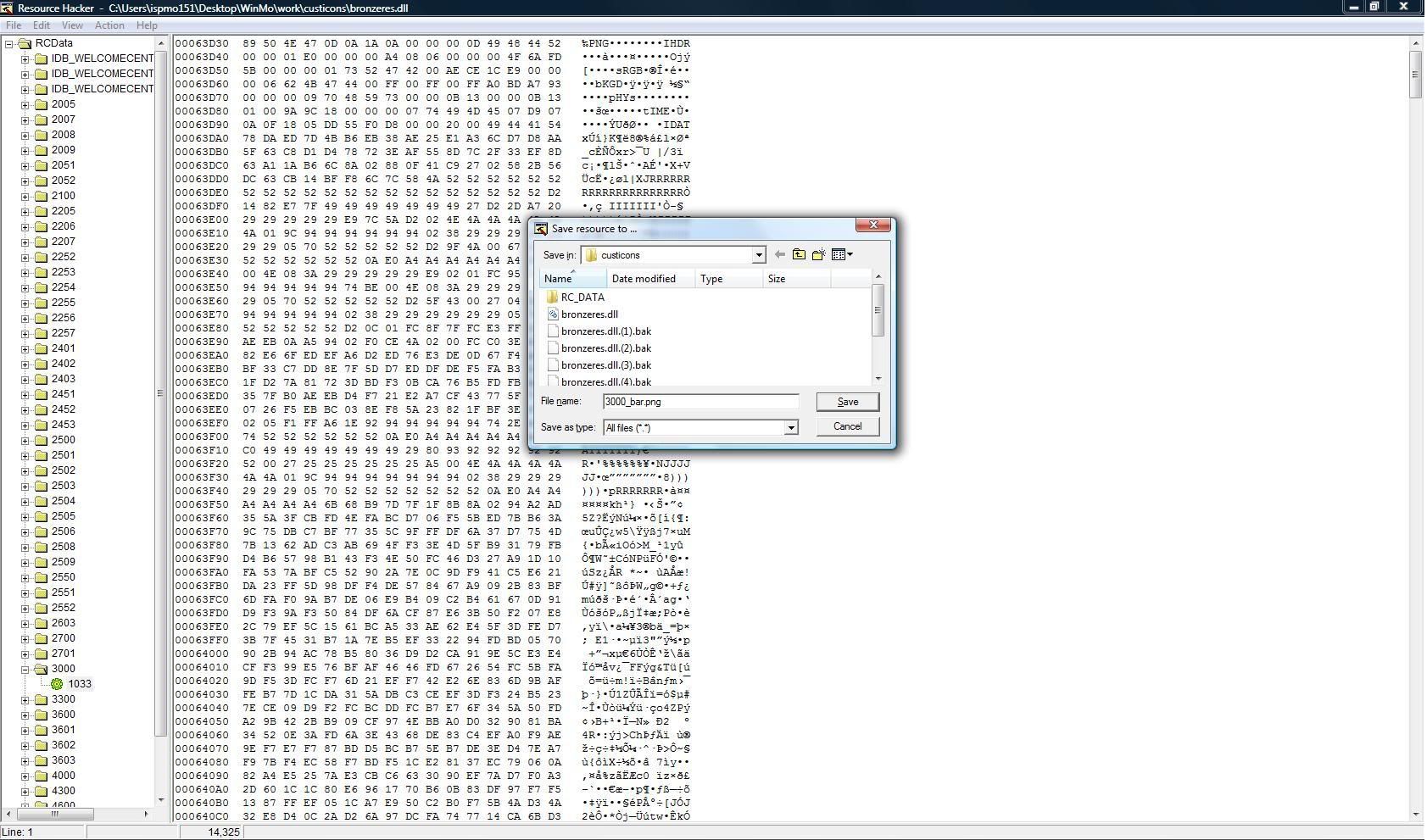 kinda scary but not really if you realize you are looking at the icon you want except you're not a computer. click action at the top and click save as binary file. give it a name or 3000_bar.png (or something that you like) at this point you can do whatever you like to this file with gimp, paint, photoshop, hammers, etc. once you've got it how you like it, or just skip the previous step and replace the file with one you;ve already got. to re-import the new file, right click on the resource you exported and go to replace... in the dialog click open file, and browse to the file you saved, fill in the following, obviously the name will change as you progress through the icons..  almost done. all thats left is to save the dll and then resign it, then you can use it! click file, save. that part is done. now go back to the folder where you keep the dll tools from xda, open up siggner.exe, click sleect file, browse to your bronzeres.dll and click start sign process! 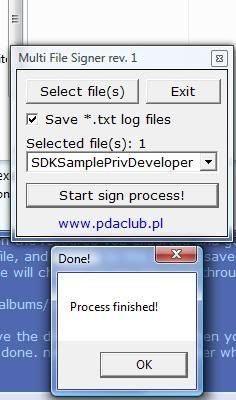 you can see me typing this thread in that pic lol you can see me typing this thread in that pic lolthat is all at this point you can cab it up (make sure you set it to go to \windows\) or replace the file on your device in another way. maybe total commander? And that's that. If I can be of more help let me know. end result:  this is heydjbobby74's today screen. I had to use his an example because i think it's awesome! that and these steps are how it was made.. same concept but on my own phone with gimped up default icons!: 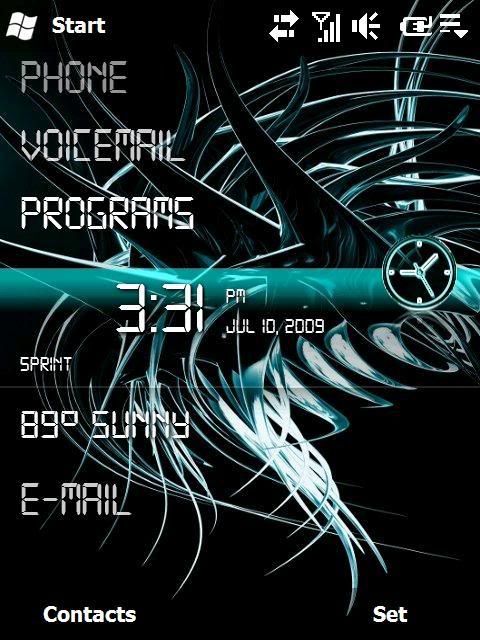 so go forth and populate your today screens with customization! more than before! please find attached all the files I have extracted from the dll along with my many versions of them in png format, different versions of the dll and the stock dll file! |
| This post has been thanked 7 times. |
|
||||
|
Re: Titanium Customizations Collection
I am posting this because I feel like sharing it. This is a cab which contains CPR's and a font file that will make your Titanium today screen look like this:
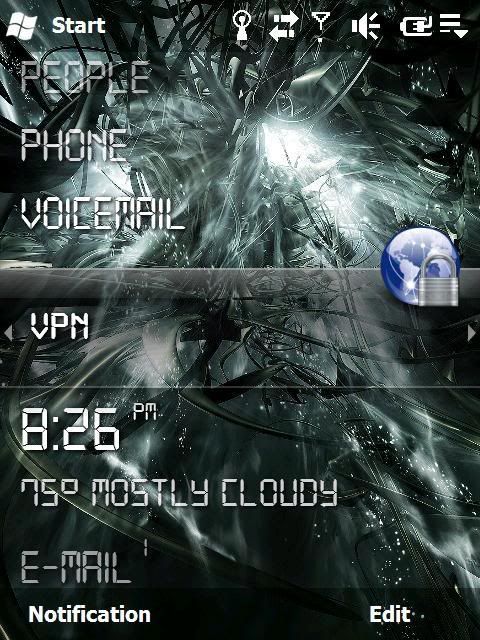 I spent a long time modifying the CPR's and figured I would share it to show people how easy it really is: 1. download a font (I used a TTF I found on dafont.com) and put it in \windows\fonts 2. edit & replace \windows\titanium480_640.cpr and titanium640_480.cpr with your favorite text editor and replace tahoma with the name of the font you want. I also edited the size of the time caption font so it was bigger. (Optional - Edit your font file to include a degree symbol with a font editor) 3. soft-reset (to cab it up just use wince cab manager, very easy) Or just install this cab if you want an LCD font Edit: I have come to understand that if you have any different plugins on your titanium, you will need to edit the CPR's to respect the new font. I have uploaded a new cab which contains CPR's I have edited to work with titanium weather and titanium notifications for me. I have also edited the font ttf to include a degree symbol for the weather. For the new cab go to post 15: http://forum.ppcgeeks.com/showpost.p...9&postcount=15 I have not figured out how to add attachments to edited posts and rename threads like the pros lol. I hope you enjoy. EDIT: go to post 75 for my new icon theme test and pseudo instructions on how I did it! http://forum.ppcgeeks.com/showpost.p...7&postcount=75 for COMPLETE instructions with screeshots along the way of how to change those icons, I made another thread: http://forum.ppcgeeks.com/showthread.php?t=74434 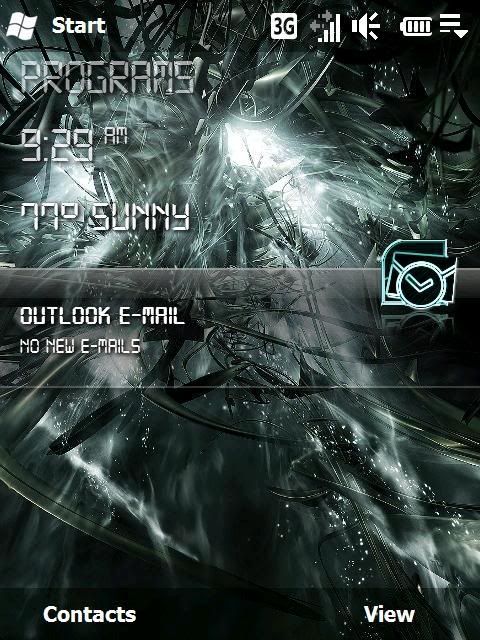 I love windows mobile and this forum another edit: I have added a post about resizing titanium weather icons: post 118 http://forum.ppcgeeks.com/showpost.p...&postcount=118 preview: 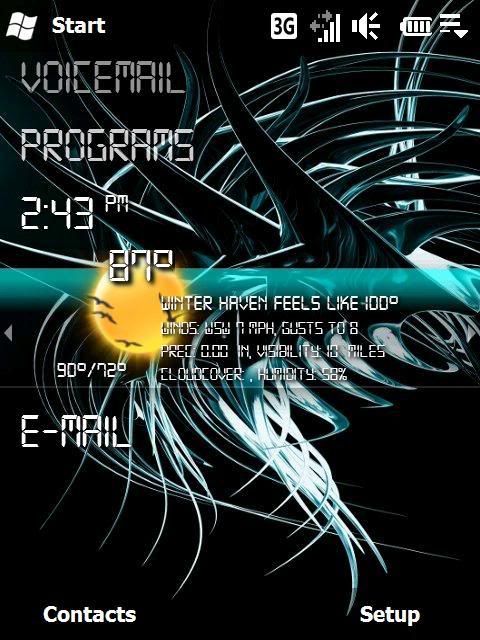
|
| This post has been thanked 6 times. |
| This post has been thanked 4 times. |
|
||||
|
Re: Titanium Customizations Collection
This is the cab file with the scripts in it..
and here is how to add day of week to your CClock panel! well as usual if nobody answers I end up figuring it out on my own. This time it was because I decided to peer into the WM7 titanium project. to add the day of week to your clock panel just add the following lines to your CPR's in the clock section: (adjust the location as you see fit) Code:
<!-- Day of Week -->
<Text ID="Day of Week" Left="150" Top="80" Width="140" Height="40" FontFamily="yourfont" FontSize="10"
FontStyle="Regular" Wrap="False" HorizontalAlignment="Right" Trimming="EllipsisCharacter">
<TextStage TextOffsetType="TextOffsetDropBottomRight" Color="#00000000" TextOffset="1" BlurFactor="3"
Alpha="1.0"/>
<TextStage TextOffsetType="TextOffsetNone" Color="#FFFFFFFF"/>
</Text>
result: 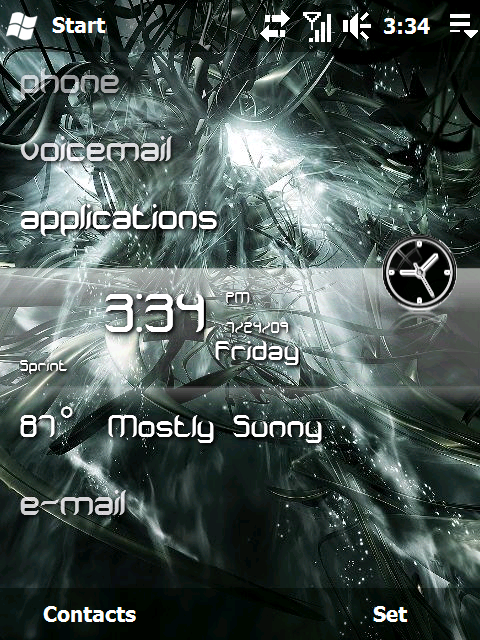
Last edited by raidzero; 07-28-2009 at 04:29 PM. |
| This post has been thanked 7 times. |
|
||||
|
Re: Titanium Customizations Collection
Icons link: too many posts within this thread to copy here:
http://forum.ppcgeeks.com/showthread.php?t=74730 |
| This post has been thanked 3 times. |
 |
|
«
Previous Thread
|
Next Thread
»
|
|
All times are GMT -4. The time now is 03:08 AM.





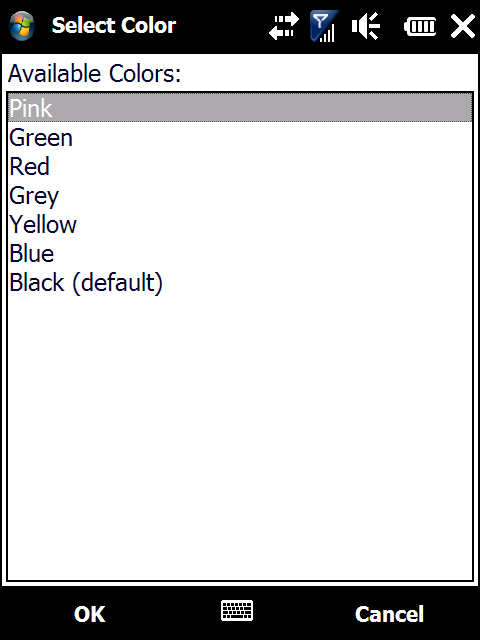
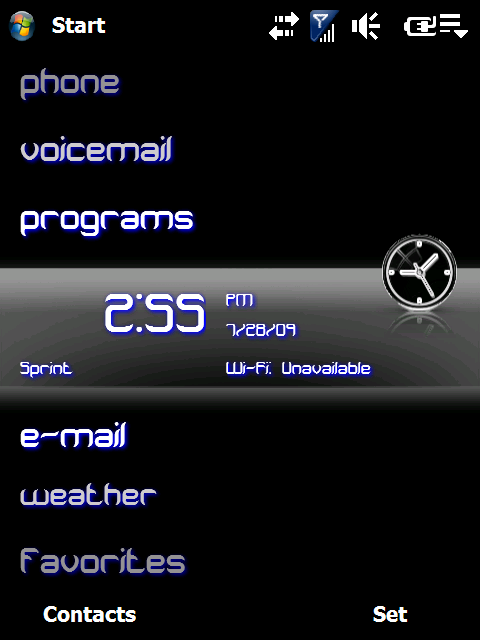



 Linear Mode
Linear Mode



