So you wake up one day and say this sucks I wanna change these boring icons:

For this you will need the following tools:
Download SDK Certs: (required for unsigning/signing dll)
Rapidshare:
http://rapidshare.com/files/220192363/sdkcerts.cab
Megaupload:
http://www.megaupload.com/?d=05TMGP75
DLL tools:
http://forum.xda-developers.com/showthread.php?t=432041
CeRegEditor:
http://ceregeditor.mdsoft.pl/index.php?id=3&lang=en
GIMP: (not required but how else would you make awesome icons? besides photoshop.. but we use free stuff!)
http://gimp.org/downloads/
Let's get started. The theory behind this is as follows: the icons for titanium are stored in a dll file that resides in \windows\, full path is \windows\bronzeres.dll. the problem is as follows.
When you look at \HKLM\software\microsoft\chome and look through it there are ryas of hope because for stuff like clauncher and titaniumweather there are paths to PNG files:
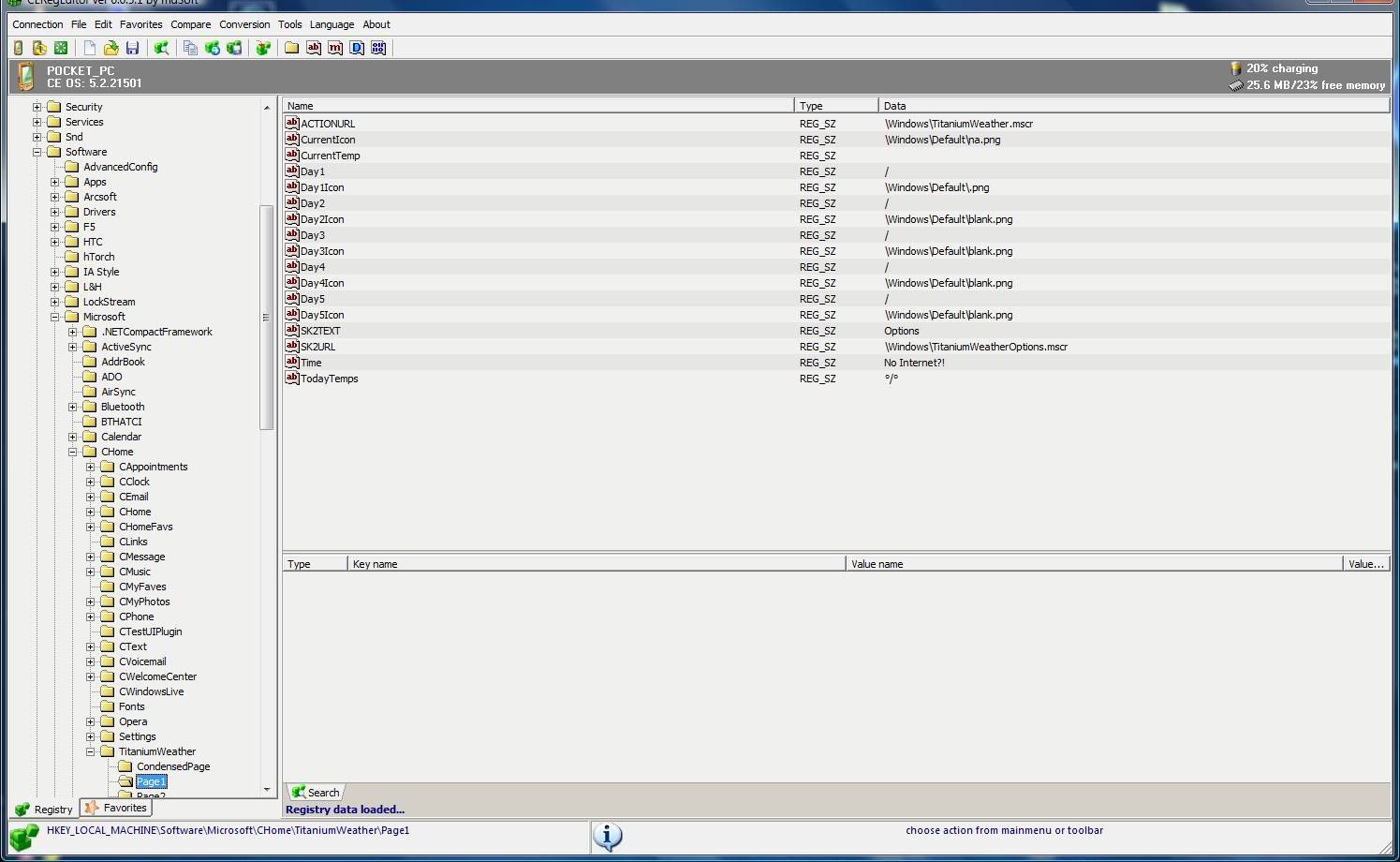
but what about the email icon and that stuff:
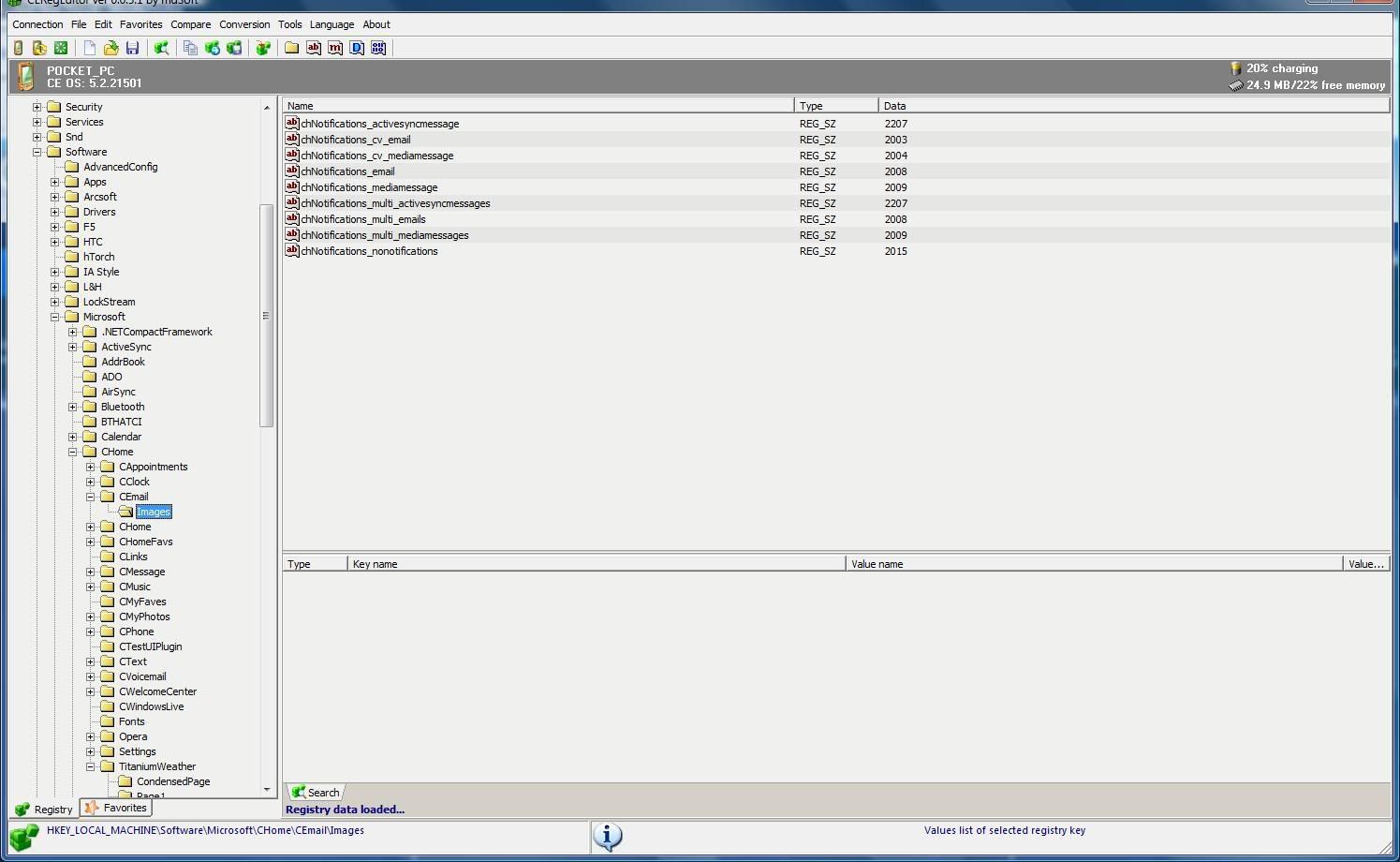
?! just numbers? not to worry. These numbers are the location in the dll where the binary data that composes the images is stored! first we will need to copy the bronzeres.dll file from the device onto your PC. in order to see the \windows\folder you need to have folder options (alt, tools, folder options, view) that look like this:
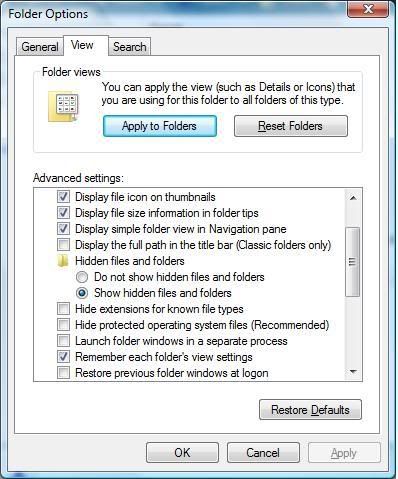
so browse to \windows\ and wait forever for it to load.. then find bronzeres.dll in there and copy it to your PC:
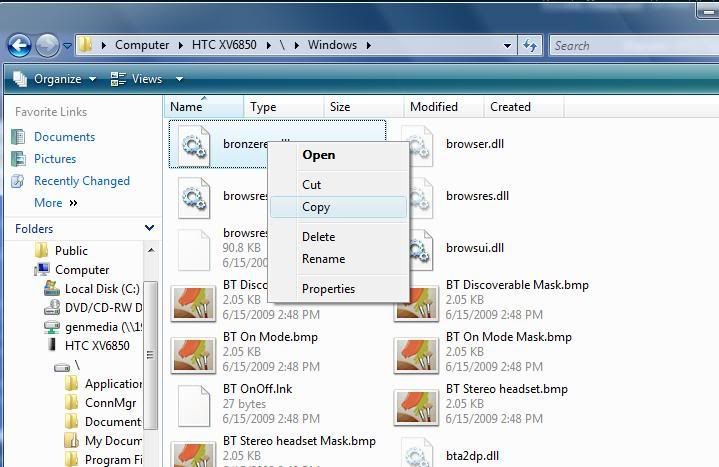
then paste it somewhere (i choose desktop\winmo\work\custicons)
this is where the resource hacker comes in that you got from the xda post I linked. but first, because its a dll and a system file it needs to be messed with a bit. we will use the unsigner utility from the dll tools. I just copy it to c:\windows\system32 that way I cqan use it in whatever folder I am in. so open up a command prompt (start, run, cmd, enter - or windowskey+r and cmd and enter) and do change to the directory where you are keeping the bronzeres.dll that we copied off the device. (cd desktop\winmo\work\custicons\ in my case) and run unsigner bronzeres.dll:
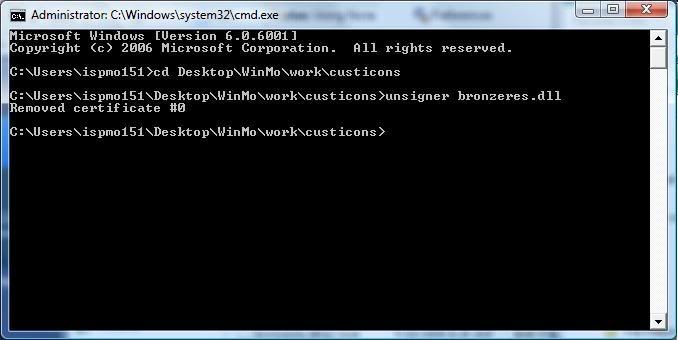
now that the dll is unsigned we are free to mangle it and make microsoft cry. open up the resource hacker (from the xda post) and reference the ceregeditr numbes we saw. This part is not necessary if you download the TRIAL of PE Explorer whcih will show you what icon is in what number. anyway, reshacker looks like this:
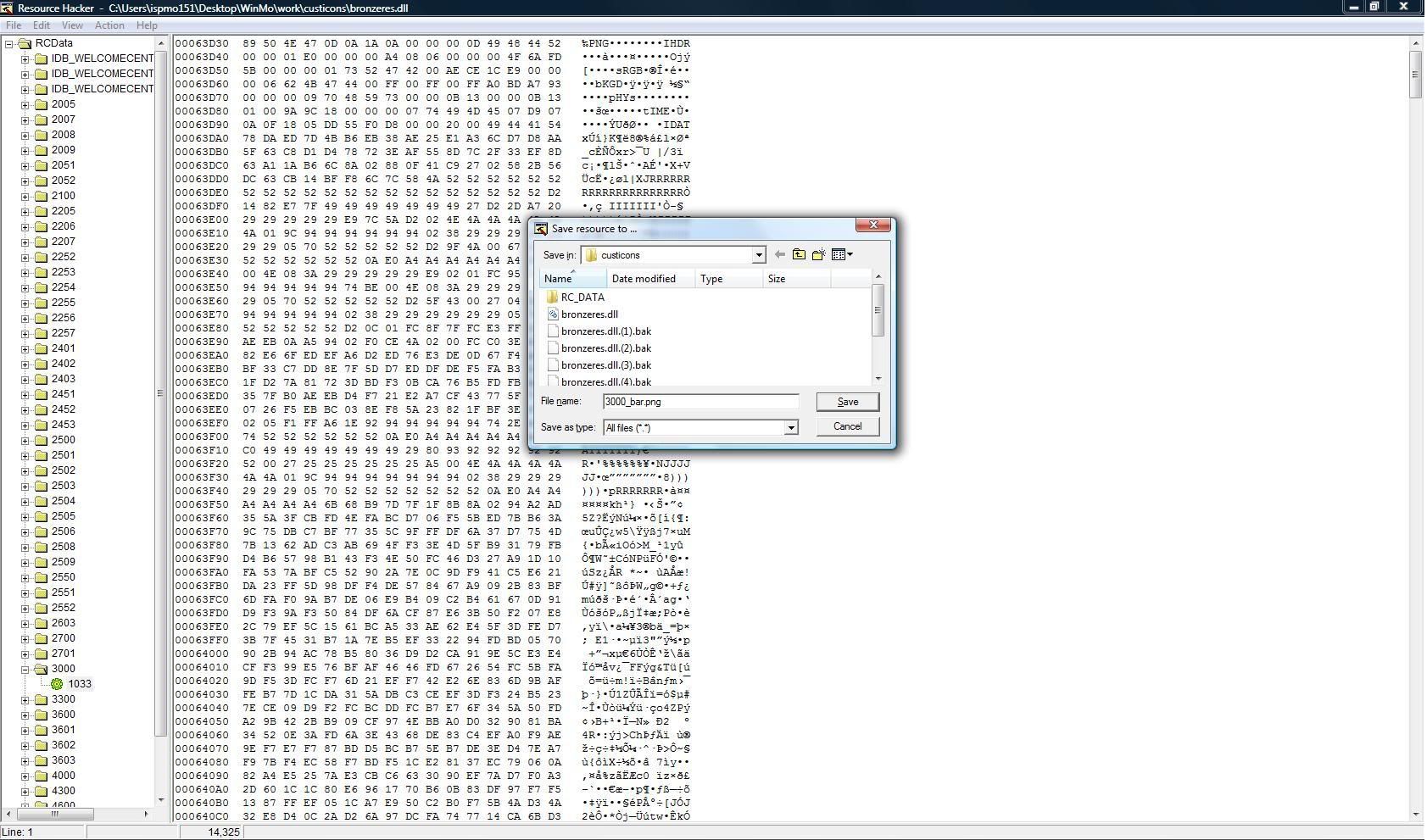
kinda scary but not really if you realize you are looking at the icon you want except you're not a computer. click action at the top and click save as binary file. give it a name or 3000_bar.png (or something that you like)
at this point you can do whatever you like to this file with gimp, paint, photoshop, hammers, etc. once you've got it how you like it, or just skip the previous step and replace the file with one you;ve already got. to re-import the new file, right click on the resource you exported and go to replace... in the dialog click open file, and browse to the file you saved, fill in the following, obviously the name will change as you progress through the icons..

almost done. all thats left is to save the dll and then resign it, then you can use it! click file, save. that part is done. now go back to the folder where you keep the dll tools from xda, open up siggner.exe, click sleect file, browse to your bronzeres.dll and click start sign process!
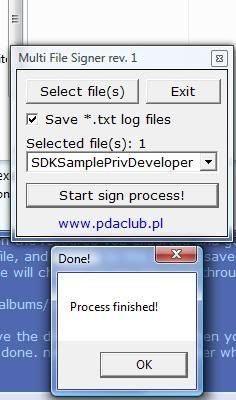
you can see me typing this thread in that pic lol
that is all at this point you can cab it up (make sure you set it to go to \windows\) or replace the file on your device in another way. maybe total commander?
And that's that. If I can be of more help let me know. end result:

this is heydjbobby74's today screen. I had to use his an example because i think it's awesome! that and these steps are how it was made..

same concept but on my own phone with gimped up default icons!:
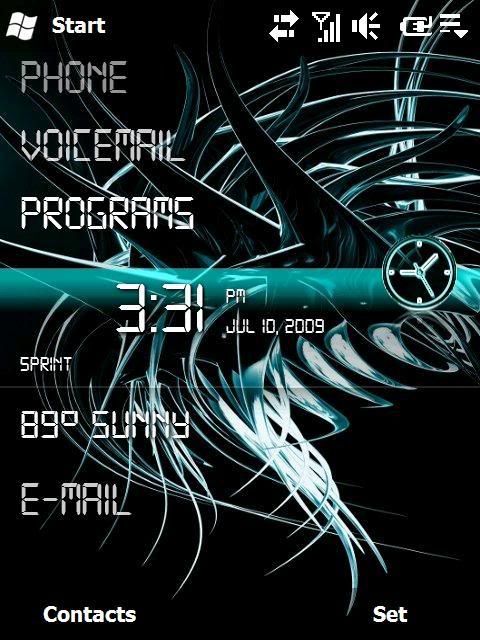
so go forth and populate your today screens with customization! more than before!

please find attached all the files I have extracted from the dll along with my many versions of them in png format, different versions of the dll and the stock dll file!
