
|
||||
|
Re: Transparent Icon's
Quote:
__________________________________________________ _____________ By default, HTC Sense - aka Manila 2.5 Home Page Quick Link icon sizes are somewhat larger than the icons in the Windows Mobile 6.5 Start Menu, which are 96 pixels square stock. Being so, assigning a Quick Link shortcut in Sense to a Program from the Start Menu will have the effect of a somewhat blurred and upscaled icon which for me is ruining the whole eye candy. The key to having nice and sharp icons in Sense Quick Links is having an icon assigned to a program, which doesn't need to be upscaled, but rather downscaled or untouched. For this, I've used 128 pixels square icons. You can find lots on the Internet or if you have spare time, you can create some yourself, as I did. For example, let's change the icon for Google Maps, which looks rather blurred by default and make it look nice and shiny. Grab the attached png format icon I've edited and attached at the bottom of this post and place it inside GoogleMaps folder on your Device's Program Files folder. Name it whatever you like; we'll name it icon.png in this example. Fire up your Registry Editor and go to HKLM\Security\Shell\StartInfo\Start. This is the place Windows Mobile stores all the information about the Start Menu shortcuts, such as icon information, positioning and timestamp of your last access. Inside HKLM\Security\Shell\StartInfo\Start we'll look for a key with the exact name as your shortcut, in our case Google Maps.lnk (full path: HKLM\Security\Shell\StartInfo\Start\GoogleMaps.lnk ). All you need to do is to point to the new icon and you do this by changing the value of Icon string to "\Program Files\GoogleMaps\icon.png" (which is our example case, but paths and icon file names can vary according to your liking). It is not necessary, but I prefer clearing HTC Sense's icon cache just to make sure the new icon is used, so if you want to do that, go to your Device's \Application Data\HTC\ProgLauncher Folder and delete all the bmg files inside. These are icon caches that will be recreated upon next boot. Follow the same procedure for all the applications you want to change icons for, just make sure to look for/create the proper key value inside HKLM\Security\Shell\StartInfo\Start. Soft reset and enjoy those nice icons!
__________________
|
| This post has been thanked 3 times. |
 |
|
«
Previous Thread
|
Next Thread
»
|
|
All times are GMT -4. The time now is 04:19 AM.








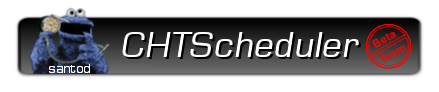
 Linear Mode
Linear Mode



