
|
||||
|
Re: HDWalls walkthrough for TP2 please?
What settings are you using in the Configuration panel in HDwalls?
You need to use 6.1 settings if you are on stock rom.
__________________
|
| This post has been thanked 1 times. |
|
||||
|
Maybe this will help you and anyone else wondering what steps to take.
Step 1: Make sure you have the following installed. .NET Framework v3.5 HERE .NET Compact Framework v3.5 HERE Step 2: Download and Unzip HDWall from XDA HERE Step 3: After unzipping go ahead and get your wallpapers ready. You can use any size you want because the program will allow you to crop and resize. What I did though is made my Wallpapers the exact size needed with photoshop. If you want to go this route the portrait picture should be 480x696 and the landscape should be 804x377. Step 4: Open the folder you unzipped HDWall_v0.25b to and run HDWall.exe. It should say you need to point to some folders. I just set all of the folders to where I zipped HDWall_v0.25b to. After this screen you should pull up TouchFLO HD Wallpaper Creator. Make sure you set configuration settings for your rom version and HTC Sense/TF3D version. Step 5: Click Load and then locate the portrait wallpaper you will be using. Step 6: The Wallpaper Editor screen should come up now. If you did like me and made the exact dimensions needed for the wallpaper of your choice just go ahead and click apply then close. If not you have a few options. The box in the preview will show you how your picture will be cropped. You can either Auto Crop & Resize the Image or just Auto Resize the Full Image which will just shrink the image to the needed size. There are also some other advanced options here feel free to play with them if you want. Once your done just click apply and then save. Save the image as a png to the place of your liking. Now close the editor. **UPDATE** 1-3-10 Make sure when asked if you want to use the "DESKTOP" as the output directory, that you don't have the original image on the Desktop, or the cab will produce an error when installing. Basically, don't use the same directory for the original image, as your output directory. I always just say "no", when it asks, and it saves it's output files in the HDwall directory. Step 7: Click landscape and then load. Go ahead and repeat the same thing you did in step 6 with your landscape wallpaper and save it under a different name. Step 8: Click Create Cab now. Check the boxes that say Include Portrait Wallpaper and Include Landscape Wallpaper then click Convert. Wait until the process is complete. What it's doing here is converting your wallpapers from png to qtc which is the file format Touch FLO 3D uses. It may take a minute just be patient. When it says All done click close. Now under Destination CAB File is where your Cab install is going to be saved so you may change the location and name if you would like. When everything is to your liking click Create CAB. It won't take long and it will say CAB file created at the bottom. Go ahead and close out of the program. Step 9: Go ahead and connect your device to the PC either with activesync or disk drive it doesn't matter. Now locate the CAB you just made and drop it onto your device. Make a note to what folder you put it in. Now you can unconnect your phone from the PC. Step 10: Find the CAB file within your phone using File Explorer and run it. If it asks you if you are sure just click yes! Now once that is done reboot your phone and you should have all your tabs be the background of your choice! __________________________________________________ _______________________________________________ One problem you say though? Your homescreen is still the same as it was before you say? Well we can fix that one too! Step 11: I believe the rest of these steps are no longer needed on newest HDwalls. Unless, you do have the issue mentioned above. To get rid of the current home screen background you can do a couple of things. You can create another CAB file but on the CAB creation window drop the box down from HD Wallpaper to HD Wallpaper [Home Tab] and install that as well but that requires installing two CABs and more loading from Touch FLO to pull up two separte pictures. I'll show you the easy way. This is just removing the wallpaper you have currently but it does require a RegEditor. The one I use is CeRegEditor and you can get it from here . Step 12: Download and install CeRegEditor or use any other Registry Editor of your choice if you have a preference and then run it. For CeRegEditor make sure you have your phone plugged to the computer via Active Sync otherwise is not going to work. Once its up click the Connect button which is the little phone icon in the top left. Step 13: Navigate by double clicking in the Left column to HKEY_CURRENT_USER->Software->HTC->Manila Once there you should see a bunch of stuff in the right column. You are looking for HomeBackgroundPath. Once you find it double click on it. A little box should put up and replace what's under Value Data (should be a path like /Folder/Bah/Wallpaper.png) with a 0. 0 should be the only thing in this box. Once you've done that click OK. Now reset your device. CeRegEditor can do this for you by clicking the little green box icon 3rd from the top left or you can do it yourself. That should be that! Your phone should have your brand new Wallpaper BLASTED all over it! Feel free to nod your head in VICTORY. Let me know if you have any problems! Last edited by santod; 01-04-2010 at 03:17 AM. Reason: {Important note added to step 7!} |
| This post has been thanked 23 times. |
|
||||
|
Re: HDWalls walkthrough for TP2 please?
TouchFLO v2.1 - No Compression - All Tabs
Is this the right one? |
|
||||
|
Re: HDWalls walkthrough for TP2 please?
Yea, but it didn't do anything when I installed the CAB. Would you mind cab'n up the picture that I attached and try it? It's not workin for me. I want to see if it is me or the computer that isn't gettin it right...
|
|
||||
|
Re: HDWalls walkthrough for TP2 please?
Give me a sec. Up in just a minute, kinda shotty image though.
Maybe you were forgetting to convert. Last edited by santod; 11-13-2009 at 09:39 PM. |
|
||||
|
Re: HDWalls walkthrough for TP2 please?
I didn't name it, so it will uninstall when you install another, if you leave it default name.
Let me know how it goes. Like I said kinda fuzzy image. Or you can use HDwalls on your phone to manage the HDwall .cabs and apply them as you want to. Last edited by santod; 11-13-2009 at 09:55 PM. |
| This post has been thanked 1 times. |
|
||||
|
Re: HDWalls walkthrough for TP2 please?
It worked!
Yours asked if I wanted to soft-reset after install. My cab that I made didn't ask that and it was a 1020kb. Your's was 904. I wonder what I'm doing wrong. What version of Walls are you running? I'm on v0.27 |
|
||||
|
Re: HDWalls walkthrough for TP2 please?
Yeah, I'm running v.27 as well. Not sure where you are going wrong though.
Did you hit convert, before making the cab. The convert button comes up when you click the cab tab. You need to hit that before cabbing it up. Make sense? Is that what you are doing? |
 |
|
«
Previous Thread
|
Next Thread
»
|
|
All times are GMT -4. The time now is 03:59 PM.



 It doesn't do anything when I run the cab on the device. What settings do I need on HDWalls to make it look right? I have the earth cab installed right now and it unistalls when I install the new one which is what it's supposed to do. I have BGForall installed because if it isn't my clear flip-clock gets all jacked up. I can switch back to normal backgrounds. I tried unistalling and re-installing different cabs in different sequences.
It doesn't do anything when I run the cab on the device. What settings do I need on HDWalls to make it look right? I have the earth cab installed right now and it unistalls when I install the new one which is what it's supposed to do. I have BGForall installed because if it isn't my clear flip-clock gets all jacked up. I can switch back to normal backgrounds. I tried unistalling and re-installing different cabs in different sequences.




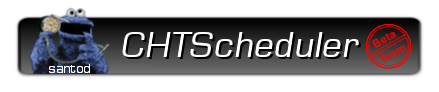
 Linear Mode
Linear Mode



