
|
||||
|
LightJacker-backlight fix
 Universal backlight fix, Lightweight hook What it is. LightJacker is an universal program launcher that keeps the display backlight from turning off. It was made with TomTom in mind (and its endemic backlight problems), but it should work with any application, game, GPS navigation software, and so on. Advantages. LightJacker is better than other apps that do the same thing, because:
technical details LightJacker works by injecting a custom dynamic-link library (.dll file) into the target program's executable file (.exe file), a technique commonly referred to as "hooking", and then controlling various aspects of the target program by means of another common technique, "window subclassing". This means that, in future, LightJacker may be expanded to include other fixes, or features like programmable key-to-key and key-to-mouse translation, to help apps that only support devices with a touchscreen work on the Smartphone. Installation instructions Copying LJ on the phone. Extract the Zip archive contents in your target application's folder. You will have two new files: ljack.exe and ljackh.dll. Creating the shortcut. It's highly recommended that you use the new automatic shortcut generator that has been added to the bottom of this page, in which case you only need to copy the resulting file in your Start Menu folder, and you're all set. Alternatively you can still do it on your phone using Total Commander, or on your PC with ActiveSync and Notepad. To do so, run through the following steps; here afterwards we'll assume your app's executable file name is app.exe.
Since LightJacker uses underground and undocumented techniques, you may incur in problems while using it. As previously said, it doesn't touch your system, so these issues may bother you at most until you soft-reset your phone. If it fails for any reason it can understand, LightJacker displays an error with a numeric code:
As a diagnostic feature, LightJacker makes some beeps on the speaker when it kicks in. You may hear one, two or more beeps a few seconds after you have started your app, and a last one circa 15 seconds later. Version history Version 1.0.3 (11.08.2009)
LightJacker is compatible with Windows Mobile 5 upwards; your phone must be app-unlocked! Please keep the included Readme.txt file containing contact information into the Zip archive when redistributing. Thank you. downloadLightJacker 1.0.3 automatic shortcut generator Use the form on the webpage below to create your own shortcut file (.lnk file) without having to do anything on your phone. Attention Firefox users! This form does not work well with your web browser's "security features" - you will download an empty file. Please visit this page using Opera, the latest Internet Explorer, or any other browser. Thank you for your patience. Shortcut data example: \Program Files\Navigator\TomTom Navigator.exe Full target path (your program): example: TomTom Navigator Name (what you'll see in Start Menu): http://w1.ozone.mine.nu/default.asp?c=index_lj
__________________
Last edited by santod; 09-21-2009 at 10:08 PM. |
 |
|
«
Previous Thread
|
Next Thread
»
|
|
All times are GMT -4. The time now is 11:32 AM.






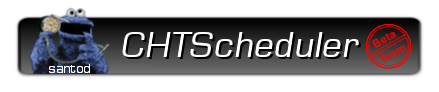

 Linear Mode
Linear Mode



