Quote:
Originally Posted by JBundy

Oh wait!!! Maybe not ...
Sync: Set Up Your Windows Mobile Phone
Print
To set up Google Sync on your Windows Mobile device, please follow the steps below.
Important Note: Make sure that you have backed up any Contacts and Calendars from your phone to your computer before proceeding. Getting Started
1. Open the Active Sync application on your device's home screen.
2. Click the link Set up your device to sync with it.
3. Enter m.google.com as the server address.
4. Ensure that the SSL option is checked.
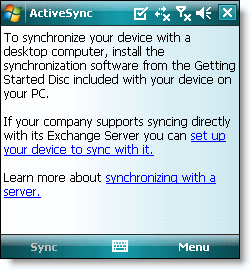 
Sign In to Google Account
5. Click Next.
6. Enter your full Google Account email address as the User name.
7. Enter your Google Account password as the Password.
8. Enter google into the Domain field.
9. Click Next.
10. Check only Contacts and Calendar.
11. Click Finish.
 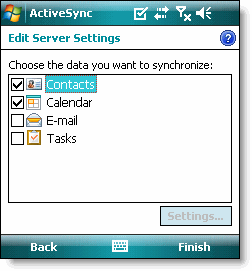
12. Press the Sync softkey on the left to synchronize.

You've now set up Google Sync for your Windows Mobile device. |
Quote:
Originally Posted by lexluthor

Where's the cab? If I go to m.google.com/sync on my phone, it says to go to that site on my computer to see if it's available.
Can anyone post the cab?
|
There is no .cab ... follow the instructions in the post above yours.







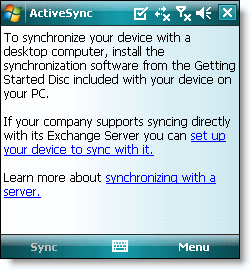


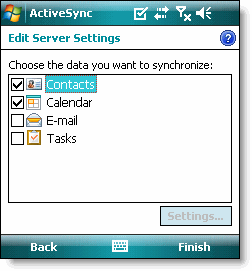




 Hybrid Mode
Hybrid Mode


