
|
Scheduled Reset
Features include a brief sound notification and a 20 sec countdown clock. Couple of notes: This program has two levels to it: very simple and very complicated. Simple: you can just use for a scheduled soft-reset everyday. Easy to setup. Difficult: You can run scripts before the reset. Scripts though require some programming proficiency and is for very advanced users (hint: it's beyond my ability). For this reason, I'm just including the .exe file. Directions (Read Carefully!): Copy ScheduleReset.exe to your Main Storage. I put mine under \Program Files\Reset. Do not put on storage card! Create a shortcut and put it in your \windows\startmenu directory. Run program. Activation of scheduled soft reset Run Schedule Reset. Select the time (24 hours format) for reset using the two combo boxes under the "Reset time" label. Set as you like the "Warning Sound" check box to enable or disable the generation of a warning sound before actual reset. Tap the "Activate" button: the program closes and it is ready to work. Unactivation of scheduled soft reset Run Schedule Reset. At top of the screen a red countdown starts. Tap anywhere to stop it, otherwise after 20 seconds a soft reset sequence will start. Tap the "Remove" button: the program closes and it is inactive. Warning: if after tapping "Activate" or "Remove" button a red error message appears at the top of the screen your device is unable to support Schedule Reset. Wait 48 hours and then uninstall Schedule Reset. Uninstallation Do not uninstall the program while a scheduled reset is pending: unactivate it using the "Remove" button (see below). After that you can use the Remove Programs settings applet or simply delete the files. Warning: remember to set the "Turn off device if not used" option with the Power settings applet. Otherwise after soft reset the device will remain on possibly exhausting the battery. Warning: do not move the files after installation without complete uninstall and registry entries deletion (see Advanced usage). Finally, here is the authors post about it/Source. |
|
«
Previous Thread
|
Next Thread
»
|
|
All times are GMT -4. The time now is 03:55 AM.







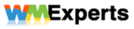



 Threaded Mode
Threaded Mode

