
|
||||
|
Advanced Guide: Safe Nightly Auto-Backups or Soft Resets
As we all know, we cannot have our Qs do a nightly soft reset or a scheduled backup because of the stupid charging screen that Motorola continues (I can't believe they didn't fix this in their latest firmware update) to ship with their devices upon it being reset when plugged in (USB or Wall):
 To Combat memory leaks, which are plentiful, a nightly soft reset really helps. A scheduled backup (with Sprite at least) requires a reboot so that's an even better solution. But if you require your phone to be working (as I do), you cannot afford it being stuck in the screen above. To Combat memory leaks, which are plentiful, a nightly soft reset really helps. A scheduled backup (with Sprite at least) requires a reboot so that's an even better solution. But if you require your phone to be working (as I do), you cannot afford it being stuck in the screen above.You'll Need: 1. Mortscript installed 2. To be charging at night ---- A) with your computer's USB. ---- B) with a wall appliance timer such as this one. (thanks VicReschke0626 at Qusers for the tip Idea Flow: 1. Power goes off that charges the device (PC's case: USB Port). 2. The device itself checks if it's plugged in : Yes = Don't do anything. : No = Ok we can restart the device safely 3. If Not Plugged, Do action (either restart or backup) 4. Power is restored to the device so you're 100% Charged by the time you get up. Let's Go: Appliance Timer 1. Set timer to turn off power at some point like 3AM. 2. Set timer to turn power back on, say, 30 minutes later. 3. Skip to Section "Q Side of things" Let's Go: PC Side of Things Turning off the USB Ports The way I'm going about this is I'll be showing you how to turn off one specific USB Port. So remember to plug your cable into the same port every night. But remember, it's 'safe' so even if you forget one night, you'll be ok! 1. Install the Microsoft Tool called DevCon (attached, 'devcon.exe' inside) into your C:\Windows\System32 folder. 2. Open the command prompt: XP/2K: Start->Run->type 'cmd' (no Quotes) 3. Type 'devcon listclass USB' (no quotes). You'll see something like this: Quote:
4. One By One disable: In the command prompt enter the commands like this WITH the quotes as shown: devcon disable "@USB\ROOT_HUB\4&23036E4B&0" and to enable it again use: devcon enable "@USB\ROOT_HUB\4&23036E4B&0" Do this for each until you hit the one that disables the Q's port (hint: you'll hear the device disconnect and activesync will go gray). 5. Set up a scheduled task: Start->Programs->Accessories->System Tools->Scheduled Tasks I won't go into scheduled tasks, if you want to know more, go here. You'll want to set up two almost identical tasks, one to disable, one to enable. They should look like this:  For the Disabler, the run field should be: c:\windows\system32\devcon.exe disable "@USB\ROOT_HUB\4&BLAHYOURS" and the Enabler should be: c:\windows\system32\devcon.exe enable "@USB\ROOT_HUB\4&BLAHYOURS" And the other difference being the time (above image, left). I run my disable at 3AM, then the Enable at 3:30AM. The softreset should be quick, but the backup only takes about 5 minutes for me. But, better safe I guess. Q Side of Things! You'll Need: 1. Scheduled Launching via something like CT Scheduler. 2. Mortscript (install the Cab under the 'cab' folder that ends in 'SP' for smartphone). Mortscript files are just text files, with extension 'mscr'. Soft Reset Script: "reset.mscr" : If not plugged in, Reset Code:
If (ExternalPowered() = 0) Reset EndIf "Sprite.mscr" : If Not plugged, run Sprite, wait 15 seconds, then hit left softkey that does the backup. This requires Sprite to be in "Advanced Mode" (see image, square #1) and I have it without the encryption (General Backup Options -> unchecked 'Encrypt Backup'). Without Encryption: Code:
If (ExternalPowered() = 0) Run "\Program Files\Sprite Backup\Sprite Backup.exe" Sleep 15000 SendLeftSoft Else Message "Backup Not Completed: Device Charging!" EndIf Code:
If (ExternalPowered() = 0)
Run "\Program Files\Sprite Backup\Sprite Backup.exe"
Sleep 15000
SendLeftSoft
Sleep 5000
SendLeftSoft
Else
Message "Backup Not Completed: Device Charging!"
EndIf
Schedule the Script Using CT Scheduler, create a 'Weekly' entry that runs the script on the days you want (I run it everyday) at, hmm say 5 minutes after your disable time on the PC, so in my case, 3:05AM. See highlighted entry:  Whoosh! That's all there is to it Let's hope if Moto has another firmware rev, they fix this charging nonsense, as well as for their future Qs. In the meantime, this has worked very well for me. [Cross-Posted at WMExperts] |
|
||||
|
Thank you!
I posted a link to this write up at QUsers, and Q user LOL! Well cool now all bases are covered and there should be no excuses for not keeping your Qs backed up |






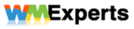
 Linear Mode
Linear Mode



