MacFlo
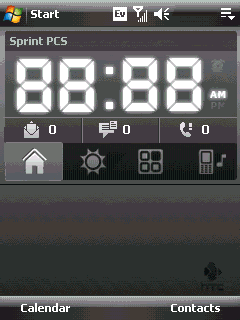 YouTube Video of MacFlo in action
YouTube Video of MacFlo in action
(Image has been greatly compressed. The real version is gorgeous!)
Features- Jaw-droppingly smooth animations
- High-res icons
- 4 Application Launchers
- Custom QuickDial Screen
- Status Bar at the top always lets you know which screen you are on
- Custom Mac Theme
Slabs
Each Slab, contains 8 buttons linking to various programs.
The first Slab contains some of the most used programs on the PPC
- Mail
- Internet Explorer
- Calendar
- SMS
- Settings
- Instant Messaging (OZ)
- File Explorer
- Photo Album
The Second slab contains programs intended for productivity
- Word Mobile
- PowerPoint Mobile
- Excel Mobile
- Tasks
- Google Maps
- Calculator
- Notes
- Live Search
The third side is the QuickDial Screen!
The Fourth slab contains programs intended for fun!
- TCPMP
- WMPlayer
- Games Folder
- My Music Folder
- PaintCE
- Programs Folder
- Camera
- Camcorder
The Fifth slab contains mainly internet shortcuts!
- You Tube
- Orb
- PPCGeeks Forum
- Engadget
- Opera Mobile
- Comm Manager
- My Documents Folder
- SD Card Folder
I hope that you enjoy using MacFlo, because I truly enjoyed creating it.
Feel free to post comments and suggestions for
- Icon packs
- Background/Themes
- Alternative programs
I have also included the CABs needed for all the programs on the Slabs. (ExtraCABs.zip)
- GoogleMaps
- TCPMP (and Flash pack)
- PaintCE
- Opera Mobile
Have Fun!
Please Uninstall Any Other Cube Customizations You May Have On Your Device Before Installing MacFlo!
Now For Sprint Mogul Thanks To bigknoxy!
Quote:
Originally Posted by bigknoxy

Step by step for HTC Mogul/6800
Instructions For Mogul
Install the Cube - If you don't have the cube installed install, download attached file HTCCube.zip, unzip and install on your PPC.
- if you have the cube installed already skip this step.
After you have installed the cube - After the install of the HTCCube finishes soft-reset your phone and when it comes back up do an upward swipe from the bottom of your phone to the top to open the cube (testing to make sure the cube installed correctly)
Install MacFlo - If the cube installed correctly now you need to install MacFlo.cab
After MacFlo install - download and unzip the attached file files4Mogul.zip
- Copy all three files in the folder to your \Windows directory. (this will overwrite the files already there with the same name, i would suggest backing up your old ones just in case)
- Just to verify you copy these three files over to your device:
- Biotouch.exe
- APLauncher.exe
- CustAPLauncher.exe
- If you have trouble overwriting these files you can rename the originals (ex: Biotouch2.exe) and place the new Biotouch.exe in its place.
After all 3 custom files are on device - do a soft reset
- when your phone is back up just do an upward swipe and you should see MacFlo.
Easy as that. Great work MusicMan.
don't forget to bump others reps when you find something helpful  |

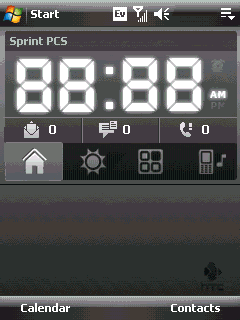











 Threaded Mode
Threaded Mode

