
|
||||
|
Sync your WM Phone to Google then sync Android
Hopefully you are finding this ahead of your switch to an Android phone unlike my unfortunate self.
Follow these instructions to set up a Google Sync with your Windows Mobile phone and then it will be very easy to have your contacts and calendar transfer to your new Hero on its first sync. Google Sync: Set Up Your Windows Mobile Phone To set up Google Sync on your Windows Mobile device, please follow the steps below. Important Note: Make sure that you have backed up any Contacts and Calendars from your phone to your computer before proceeding. Getting Started 1. Open the Active Sync application on your device's home screen. 2. Click the link Set up your device to sync with it. 3. Enter m.google.com as the server address. 4. Ensure that the SSL option is checked. 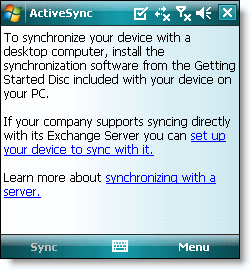  Sign In to Google Account Sign In to Google Account5. Click Next. 6. Enter your full Google Account email address as the User name. 7. Enter your Google Account password as the Password. 8. Leave the Domain field empty. If your device requires you to enter a domain name, enter google. 9. Click Next. 10. CheckContacts, Calendar, or Email, depending on which you'd like to sync. 11. Click Finish.  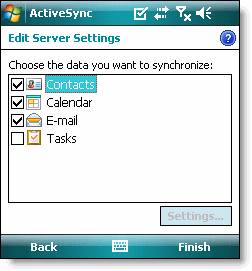 12. Press the Sync softkey on the left to synchronize.  You've now set up Google Sync for your Windows Mobile device. You've now set up Google Sync for your Windows Mobile device. Tip: If your business, school, or organization uses Google Apps, your administrator will first need to enable ActiveSync before you can take advantage of this feature. |
| This post has been thanked 3 times. |
|
||||
|
Re: Sync your WM Phone to Google then sync Android
OK, so how do you get your contacts from your WM phone to an Android phone WITHOUT:
- Giving your private information (contacts) to Google. - Saying "oh damn! Wish I had known this before I activated the new phone!" I DO NOT want to give my contacts' names and phone numbers to Google for whatever exploits some hacker (or marketer) may want to pull. |
|
||||
|
Re: Sync your WM Phone to Google then sync Android
Quote:
__________________
Unfortunately Roland was already taken...
|
|
||||
|
Re: Sync your WM Phone to Google then sync Android
Quote:
On Android Setting / Data Synchronization / PC and check all that apply. On you PC in HTC Sync click Sync Manager / Settings / Categories / Contacts and then check synchronize this category and do the same for Calendar if you want.
__________________
|
|
||||
|
Re: Sync your WM Phone to Google then sync Android
Is there a way to have your wife's contacts and yours synced. We both use gmail for calendar and contacts. Wondering if there is a way to synchronize them together. Thanks.
|
 |
|
«
Previous Thread
|
Next Thread
»
|
|
All times are GMT -4. The time now is 07:58 PM.








 Linear Mode
Linear Mode



