
|
|||||||
 |
|
|
LinkBack | Thread Tools | Display Modes |
|
||||
|
[ROM][AOSP MIUI][2Good2BboredStiff 6|17][Official MIUI.US Release 1.6.17]
  Presents the Official MIUI 1.6.17  Donate to the man responsible to the EVO Gingerbread Build: StiffSpliff StiffSpliff NEVER asked me to do this but we have to show some respect for his time. Donations keep Dev's from having to charge for sites and other things you see other Dev's doing now a days I am not connected to these Paypal account's at all in fact I've only donated to it! Linked straight to StiffSpliff aka the man behind this IMPORTANT ANNOUNCEMENT Welcome to the Original XDA support thread for the MIUI HTC EVO 4G and the Official XDA support thread for the MIUI.US version of the HTC EVO 4G port! MIUI is an extraordinary ROM presented and ported all over the world. We are a worldwide family and this thread supports all HTC EVO 4G MIUI global users. Recent changes have led to the development of two separate HTC EVO 4G MIUI ports. In the interest of providing the most relevant and highest quality support, this thread offers specific support for the ORIGINAL version of the MIUI HTC EVO 4G ROM, which resides at MIUI.US. We will continue to discuss and support general questions about MIUI, however; if you are using the MIUI-devs version of the HTC EVO 4G port and need specific help with that port, we recommend posting your questions in the MIUI-devs home thread. Of course we would welcome you to join us on the Original port here at XDA or at MIUI.US. As this XDA thread is comprised primarily of original MIUI users running the MIUI.US port it may be difficult for most of us to trouble shoot for a different version. With that stated, MIUI.US is built on cooperation, community and inclusion and we will do our best to assist any and all MIUI enthusiast regardless of port version, release date or handset. MIUI.US is the continuation of a tradition and a new beginning for MIUI on the HTC EVO 4G. Welcome to our community, we are glad you are here and hope you will join us in building the best community on the net! Your XDA-MIUI.US HTC EVO 4G support team [Stiffspliff, Tyzing, EndlessDissent, Jasonk75 and Just_s & Manup for his amazing graphics, themes and our banner] [BUGS] Official Bugs Report Thread [GB][Fresh Start] Unable to download from market Solution: Open the "downloads" app from your homescreen, hit menu, and select download using wifi network. Then hit menu again, and re-select download using mobile network. No 4G/WIMAX Stop Asking, its in the works The illegible text bug (3rd party apps) Solution: This is due to the Chinese devs at miui.com slowly implementing the new UI. (using root explorer as an example) Go to menu - settings - programs - manage applications - root explorer Scroll down to "Compatibility mode" and toggle. This will make root explorer usable. This workaround may not work on all apps! It's annoying, yes, but it's what we have at the moment. Screen flashing black/white when scrolling Solution: Toggle compatibility mode for that app. If it's on, turn it off. If it's off, turn it on. No 720P video Waiting for the Chinese to implement this. Or for CM to implement this. Currently not available on any cm7 or miui supported phone. Some apps force closing i.e. Engadget, Mint.com, (tried uninstalling and re installing from market) Solution: try running in compatibility mode, some apps are not 2.3 ready. No FM Radio App Solution: None Yet GPS Menu Settings GPS Fix (Just_s Guide) menu-settings-personal-my location use wireless networks - ON (your wifi must be on, doesn't have to be connected) use gps satellites- ON see of gps works, if not, go back to same menu go to gps configuration in NTP server address, add a 0. in front, to make it 0.north-america.pool.ntp.org supl server address: supl.google.com supl server port: 7276 hit ok **If you are in the US you can alternately set the NTP SERVER ADDRESS to us.pool.ntp.org. Elsewhere in North America should leave it as stiffspliff recommends above. Other countries should see this link: pool.ntp.org: How do I setup NTP to use the pool? and note the 4th paragraph. GPS Status & Toolbox Fix Download 'GPS Status & Toolbox' from Market Enable GPS Open GPS Status & Toolbox Menu > Tools > Manage A-GPS state > Reset Menu > Tools > Manage A-GPS state > Download Menu > Tools > Compass calibration > follow popup directions I know that these have helped several users and are much simpler and faster than the ##GPSCLRX# fix so they can be a good place to start. Available add ons: MIUI Rom Downloader Market Link Huge thanks to Mish!! MIUI Screen Lock Widget Download apk - Thanks BixBix78 for grabbing this from appshare and translating the string in it as well! Push to /system/app with adb or root explorer (with correct permissions) Market links for FullHDMI for HTC EVO by Shinzul/TeamWin: Free version Donate version Quote:
|
| This post has been thanked 1 times. |
|
||||
|
Re: [ROM][AOSP MIUI][2Good2BboredStiff 6|17][Official MIUI.US Release 1.6.17]
MIUI for Beginners Source: http://en.miui.com/a-10.html Already flashed MIUI ROM? OK, pick up your phone now, let’s start our happy journey of MIUI ROM. The first step: selecting apps Various apps will greatly enrich your cell phone, so firstly let’s select the apps to your taste. Click Net Disk on the desktop, and you’ll see MIUI has prepared a variety of amazing apps for you, including notes, audios, videos and IM and so on. You are free to choose and install what you like! (Please make sure your phone is connected to wifi.)  > You may also download more apps in electronic markets. You need to install the corresponding market (some can be downloaded in “Net Disk”), and then go get more apps. > I’d like to install apps downloaded from the computer, what should I do? First copy the downloaded file (.apk) into your SD card. Then pick up your phone, click “File Manager” on the desktop, find the file you copied and click to install it. Tip: How to copy files from the computer to the phone? First connect your phone to your computer via data cable, pull down the notification panel from the top of the phone, click “USB connected”, and then click "Turn on USB storage”. After copying, do not forget to select the option of “Turn off USB storage”, otherwise "File Manager” in the phone will not be able to find the sd card, as it is being occupied by the computer. Now I have a lot of apps, how to put them in order? All apps successfully installed are listed on the desktop, however, they may not be in the order you want, how to put them in order?  > Long press an app icon and then you may move it freely. When it is moved to the screen border, the screen will automatically switch to the next screen. > How to add a screen? Use two fingers to pinch on the desktop to enter screen thumbnail mode. Then you may add or delete screens. > How to delete an app? Long press the app icon you want to delete, drag it on top of the trash box and click OK to delete it. The second step: let's make your phone different. A phone without style is nothing remarkable, so let’s make your phone different!  > Changing wallpaper: Click Menu button on the desktop, select “Change Wallpaper” to replace the wallpaper. In addition to the existing wallpaper in the phone, thousands of pieces of wallpaper are also available online. > Changing theme: Themes make great changes to your interface style. Click “Theme Manager” on the desktop to select the theme you like. Also, more online themes are available online. > Selecting ringtones and more: click “Settings” on the desktop to set call and notification ringtones. In “Personalization” under “Personal” tab, you may find more options. The third step: it’s time for some advanced techniques! Well, you are no longer a beginner now, so let’s learn some advanced techniques.  > Adding widgets on the desktop: press the Menu button on the desktop, select "Edit Mode", and then click the icon on the upper right corner to access the interface of “Add Widgets”. Choose your favorite widget on the top, and then drag it to the screen below. > Using folders to manage desktop apps: in the interface of “Add Widgets”, drag [Folder] to the desktop. You may drag multiple apps into folders to classify them. After opening the folder, you may click the edit icon in the upper left corner to rename the folder. > Using toggles panel to improve efficiency: drag the notification panel down from the top, click "Toggles" to go to the toggles panel (It goes to the toggles panel in default of notice.) On the panel are listed the most commonly used toggles, you may click to quickly enable or disable a toggle. Long press on the icon will launch the settings for that icon. > Guest mode: enable the “Guest Mode” toggle in the panel, and your calls and text messages logs will be hidden, and all installed applications cannot be removed. You may have a try when you need to show your phone to guests or children. > Importing contacts or binding accounts: you may use some apps to import a batch of contacts, or bind Google account directly in "Settings"> "Personal"> "Accounts & Sync Settings" to sync contacts at any time. > How to print screens? Press "Menu" key and "Volume Down" key at the same time to print a screen. The printed image is saved in the directory of MIUI in the sd card. > How to copy files from the computer without using the data cable? In case of a wifi connection, enter “File Manager” on the desktop, select the tab of "Remote Administration" to start the service, and then you will get an address. Enter the given address on the computer, then you may copy files without using a data cable! MIUI Videos [YOUTUBE] 4ZlxdI5FzEw[/YOUTUBE] [YOUTUBE]dPxGDsMO0sc[/YOUTUBE] [YOUTUBE]37KwZLPxg9E[/YOUTUBE] [YOUTUBE]0rYtgmuEzpc[/YOUTUBE] MIUI In The News MIUI is far from a "basement app" here is some news from MIUI: Quote:
Quote:
__________________
Last edited by Tyzing; 06-17-2011 at 11:30 AM. |
| This post has been thanked 1 times. |
| This post has been thanked 1 times. |
|
||||
|
Re: [ROM][AOSP MIUI][2Good2BboredStiff 6|17][Official MIUI.US Release 1.6.17]
Looks great. Thanks for sharing it with us. Good information provided as well.
|
|
||||
|
Re: [ROM][AOSP MIUI][2Good2BboredStiff 6|17][Official MIUI.US Release 1.6.17]
Thanks! PPCGeek contacted me about bringing it over here thinking the audience would like it. I cant believe I never thought of it! PPCGeek is where I started originally started with this stuff.
|
|
||||
|
Re: [ROM][AOSP MIUI][2Good2BboredStiff 6|17][Official MIUI.US Release 1.6.17]
Awsome to see this over here!!!!!
__________________
IF MY COMMENT HELPED YOU PLEASE HIT THE THANKS BUTTON!!! HTC EVOLTE LAZYPANDA S-OFF  TEAM MiK Member Since 12/30/10 |
 |
|
| Tags |
| miui, miui.us |
«
Previous Thread
|
Next Thread
»
|
|
All times are GMT -4. The time now is 09:36 AM.




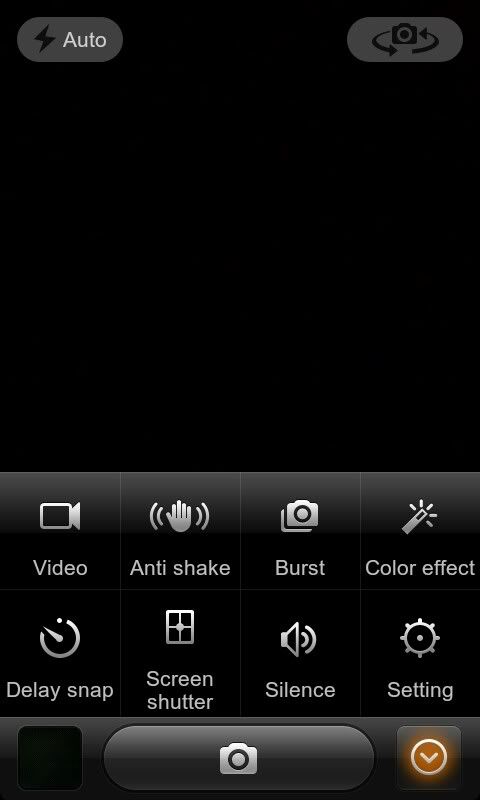 • Front facing camera support added to MIUI camera for those phones with FFC!!! Including support for Google Video Chat
• Added support for Emoji picture perfect expression
• NEW! Song fade effect when switching to new song
SMS
• [Added] Support for Emoji picture perfect expression (5.16)
• [Added] Restored SMS SP Number Display (banks, operators and other letters will display name) (5.16)
Contact
• [Added] Quick click blacklist option when contact picture is long-pressed (5.17)
• [Fix] Lunar Birthday Reminder display error 5.16)
• [Fix] View Contact phone number was showing different prefix and display issues (such as 600,17951, etc.) (5.17)
• [Optimize] View contact list shows the current letter positioning on alphabetical index (5.16)
Topic
• [Fix] Line tone when selected to play in the background, ringing phone caused the issue (5.17)
Gallery
• [Fix] Gallery thumbnail rotation issue (5.17)
Music
• [New] Song fade effect when switching to new song (can toggle fade off in the settings) (5.17)
• [Fix] Using a local picture as album art, in the player and the lock-screen display ambiguous (5.17)
• [Fix] Equalizer no longer causing player to FC (5.17)
• [Fix] "Now Playing" screen to delete the current song, next song to play a direct problem (5.17)
Lock screen, the status bar
• [Optimize] The efficiency of the lock-screen charging animation (5.17)
Camera
• [Added] Support for front facing camera i.e. NS, I9000
Other
• [?] Calendar, unknown change
• [Fix] Lunar leap month, showed the wrong question (5.17)
FFC Toggle upper right corner of the camera screen
New model added:
Motorola Defy
Main features this week
New I9000, Defy and HD2 kernels
Fix for applying themes correctly after restarting
Global text size adjustment options for Phone, Messaging, etc
System
Added global text size adjustment option under Settings > Personal > Font size
Fixed bugs in Screenshot mechanism
Added HD2 kernel update to tytung_r10
Added I9000 kernel update to fix slow camera, gtalk video chat (Front facing support)
Fixed password prompt could not be seen
Phone
Optimisation of Caller display functions
Optimisation of call volume, if the call is not answered within 30 seconds the volume will steadily increase
Optimisation of incoming caller name when contact has multiple numbers
Optimised phone back button will not hang up the phone
Fixed third party voice mail app FC (yes this means Google Voice!)
Fixed issue with numbers containing – characters
Fixed custom ringtones cannot be applied or heard issue
Fixed T9 search delimiter “-” where contacts could not be searched
Messaging
Optimisation of UI
Group sending and animation settings optimised
Text selection and copying improved
Contacts
Fixed issue where third party tools could not import correctly
Fixed lack of contact details page “Phone” and “SMS” buttons
Optimisation for clicking on a contact with multiple numbers, popup shows improved number selection and option to select a default number
Themes
Fixed issue where restarting would not apply new theme settings
Optimised theme download information
Repair browsing local themes FC due to network problems
Gallery
Gallery caching system re-designed (First load of app will be slow for new caching)
Optimised UI for renaming photos
Fixed FC when viewing more details of Photo
Music
Added new music equaliser
Fixed issue where track list did not reflect the chosen display A-Z / Z-A
Fixed issue in 4×1 desktop widget could not be used to control song
Fixed issue copying songs from PC to phone, desktop showed currently playing song incorrectly
Fixed album cover issue where users could not apply custom artwork
Status bar
No-SIM emergency call text changed to “Emergency calls only”
Repair issue where status bar was not visible on system startup
Camera
Optimised photos to show information in pixels and size ratio
Fixed issue where Camera was still active on lockscreen
Playback mode fixed for Milestone, camera button will now exit playback mode
Other optimisations and fixes for screen brightness settings, video playback, zoom and focus.
Backup
Optimisation of Cloud backup system
Optimisation of Cloud backup recovery and listing display speed
Fixed issue with progress bar freezing part way through backup / restore
Sound recorder
Added support for background recording, no longer requires open application to record sounds
Added 3GPP audio option in addition to AMR format
Notes
Added global search for notes using the SideKick interface
Notes indexed in search
Other
Optimisation of Wallpaper settings
MIUI Changelog 1.5.6
System/Core:
Update ROM base to 2.3.4
Added I9000 Kernel update
Phone:
Added one press dial functionality, quickly call up number with one press
Fixed FC issue and Call forwarding number sometimes disappears
Fixed issue with Emergency call would cause Phone to FC
Caller ID fixes
Fixed issues with Voicemail
Mute call issue fixed
Messaging:
Added reminder notification of new messages
Password restriction of Messages preview on lockscreen fixed
Contacts:
Added Birthday reminder functionality, remind of birthdays 3 days before
Optimisation of SIM Card contacts where duplicates are found on phone and SIM card
Fixed issue when selecting group, the group was listing no members
Themes:
Added new notification system for new theme available for update of the currently selected local theme
Gallery:
Fixed some FC issues
Music:
Added swipe to delete or select all songs for editing or removal
Playlist optimisation
Optimised performance of lockscreen music controls, fixed some latency issues
Fixed problem being able to browse music when phone is connected to computer via USB
Notes:
Optimised list mode, deleting last character no longer automatically moves cursor position
Optimisation of Editing mode
Optimisation of notes last note opened
Other:
Fixed issued with Wallpaper banding, 10 original wallpapers can be downloaded separately from AppShare
• Front facing camera support added to MIUI camera for those phones with FFC!!! Including support for Google Video Chat
• Added support for Emoji picture perfect expression
• NEW! Song fade effect when switching to new song
SMS
• [Added] Support for Emoji picture perfect expression (5.16)
• [Added] Restored SMS SP Number Display (banks, operators and other letters will display name) (5.16)
Contact
• [Added] Quick click blacklist option when contact picture is long-pressed (5.17)
• [Fix] Lunar Birthday Reminder display error 5.16)
• [Fix] View Contact phone number was showing different prefix and display issues (such as 600,17951, etc.) (5.17)
• [Optimize] View contact list shows the current letter positioning on alphabetical index (5.16)
Topic
• [Fix] Line tone when selected to play in the background, ringing phone caused the issue (5.17)
Gallery
• [Fix] Gallery thumbnail rotation issue (5.17)
Music
• [New] Song fade effect when switching to new song (can toggle fade off in the settings) (5.17)
• [Fix] Using a local picture as album art, in the player and the lock-screen display ambiguous (5.17)
• [Fix] Equalizer no longer causing player to FC (5.17)
• [Fix] "Now Playing" screen to delete the current song, next song to play a direct problem (5.17)
Lock screen, the status bar
• [Optimize] The efficiency of the lock-screen charging animation (5.17)
Camera
• [Added] Support for front facing camera i.e. NS, I9000
Other
• [?] Calendar, unknown change
• [Fix] Lunar leap month, showed the wrong question (5.17)
FFC Toggle upper right corner of the camera screen
New model added:
Motorola Defy
Main features this week
New I9000, Defy and HD2 kernels
Fix for applying themes correctly after restarting
Global text size adjustment options for Phone, Messaging, etc
System
Added global text size adjustment option under Settings > Personal > Font size
Fixed bugs in Screenshot mechanism
Added HD2 kernel update to tytung_r10
Added I9000 kernel update to fix slow camera, gtalk video chat (Front facing support)
Fixed password prompt could not be seen
Phone
Optimisation of Caller display functions
Optimisation of call volume, if the call is not answered within 30 seconds the volume will steadily increase
Optimisation of incoming caller name when contact has multiple numbers
Optimised phone back button will not hang up the phone
Fixed third party voice mail app FC (yes this means Google Voice!)
Fixed issue with numbers containing – characters
Fixed custom ringtones cannot be applied or heard issue
Fixed T9 search delimiter “-” where contacts could not be searched
Messaging
Optimisation of UI
Group sending and animation settings optimised
Text selection and copying improved
Contacts
Fixed issue where third party tools could not import correctly
Fixed lack of contact details page “Phone” and “SMS” buttons
Optimisation for clicking on a contact with multiple numbers, popup shows improved number selection and option to select a default number
Themes
Fixed issue where restarting would not apply new theme settings
Optimised theme download information
Repair browsing local themes FC due to network problems
Gallery
Gallery caching system re-designed (First load of app will be slow for new caching)
Optimised UI for renaming photos
Fixed FC when viewing more details of Photo
Music
Added new music equaliser
Fixed issue where track list did not reflect the chosen display A-Z / Z-A
Fixed issue in 4×1 desktop widget could not be used to control song
Fixed issue copying songs from PC to phone, desktop showed currently playing song incorrectly
Fixed album cover issue where users could not apply custom artwork
Status bar
No-SIM emergency call text changed to “Emergency calls only”
Repair issue where status bar was not visible on system startup
Camera
Optimised photos to show information in pixels and size ratio
Fixed issue where Camera was still active on lockscreen
Playback mode fixed for Milestone, camera button will now exit playback mode
Other optimisations and fixes for screen brightness settings, video playback, zoom and focus.
Backup
Optimisation of Cloud backup system
Optimisation of Cloud backup recovery and listing display speed
Fixed issue with progress bar freezing part way through backup / restore
Sound recorder
Added support for background recording, no longer requires open application to record sounds
Added 3GPP audio option in addition to AMR format
Notes
Added global search for notes using the SideKick interface
Notes indexed in search
Other
Optimisation of Wallpaper settings
MIUI Changelog 1.5.6
System/Core:
Update ROM base to 2.3.4
Added I9000 Kernel update
Phone:
Added one press dial functionality, quickly call up number with one press
Fixed FC issue and Call forwarding number sometimes disappears
Fixed issue with Emergency call would cause Phone to FC
Caller ID fixes
Fixed issues with Voicemail
Mute call issue fixed
Messaging:
Added reminder notification of new messages
Password restriction of Messages preview on lockscreen fixed
Contacts:
Added Birthday reminder functionality, remind of birthdays 3 days before
Optimisation of SIM Card contacts where duplicates are found on phone and SIM card
Fixed issue when selecting group, the group was listing no members
Themes:
Added new notification system for new theme available for update of the currently selected local theme
Gallery:
Fixed some FC issues
Music:
Added swipe to delete or select all songs for editing or removal
Playlist optimisation
Optimised performance of lockscreen music controls, fixed some latency issues
Fixed problem being able to browse music when phone is connected to computer via USB
Notes:
Optimised list mode, deleting last character no longer automatically moves cursor position
Optimisation of Editing mode
Optimisation of notes last note opened
Other:
Fixed issued with Wallpaper banding, 10 original wallpapers can be downloaded separately from AppShare












 Linear Mode
Linear Mode



