
|
How to access your Sprint User Homepage
This is for people who actually check their mins, bills and whatever lame-ass content they bought from Sprint. I'm posting it so I don't have to spend anymore time answering how to do this silly task
---------------------------------------------------------------------------------- Written by the user: Cool6324 at HoFo The following guide will tell you how to access the default (phone) vision deck on the Motorola Q. This is the same one where you can check your balance and manage content on regular PV phones. 1. Download a registry editor (I used PHM Registry Editor ). Hint: You can also download VitoCopyPaste that way you can copy the text in the fields, instead of typing it three times. 2. Navigate with your editor to HKEY_LOCAL_MACHINE\Software\Microsoft\Windows\Curr entVersion\Internet Settings\5.0\User Agent 3. Kill PIE(pocket internet explorer) with task manager. 4. You will need to edit the following values: (Default)=Mozilla/4.0 Compatible=compatible Desc=Windows 98; PalmSource/hspr-H102; Blazer/4.0 Platform=Windows 98; PalmSource/hspr-H102; Blazer/4.0 UA-Language=Windows 98; PalmSource/hspr-H102; Blazer/4.0 Version=MSIE 6.0 5. Go back to the home screen. Press Start>>Settings>>Connections>>>Proxy 6. Press Menu then Add. Title it Sprint Proxy. 7. Fill in the following settings: Connects From: The Internet Connects To: WAP Network Proxy (nameort): 68.28.31.33:80 Now Press Done. 8. Open PIE. Go to Menu>>Tools>Options 9. Select Network: Wap Network. Uncheck Automatically detect settings. 10. Go To http://vision.sprintpcs.com NOTE: Once you get this working, you can open the Calltones page, bookmark it, and then revert to the normal/stock settings below. Your Calltones will still work. To revert these settings to back to normal: 1. Go to the same directory were you changed the values in step 2. Enter these settings (be careful they are case sensitive) (Default) Mozilla/4.0 Sprint:MotoQ Compatible compatible Desc Default (Windows CE) Platform Windows CE UA-Language Javascript Version MSIE 4.01 2. Remove/Delete the proxy you created. 3. Open PIE. Go to Menu>>Tools>Options 4. Select Network: The Internet. Check Automatically detect settings. 5. You're all done!! |
| This post has been thanked 1 times. |







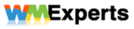


 Threaded Mode
Threaded Mode

