
|
Change System Backgrounds (update 5/24)
So this was popular on the Verizon Q's but no one has figured out how to do it on Sprint's...till now.
Update (5/24): Change "Incoming Call" background (thanks goes to Munan): Quote:
There are 6 files. There are technically 7 but I can't find the one for Sync. Attached are also the ORIGINAL files in case it screws up. Images by: cgibin and tom108 from Qusers.com Original Thread at QU: http://www.qusers.com/forum/viewtopic.php?t=6378 ---------------------------------------------------------------------------------- Vista Backs:  Etc, etc. There are 6 all together. ---------------------------------------------------------------------------------- Blue Backs 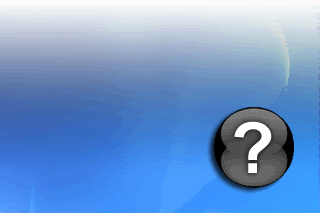
|







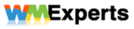


 Threaded Mode
Threaded Mode

