|
[TIPS] for Droid X Camera
1. Some report really high resolution makes for crappy pictures. If this is your case, check your settings and see if the resolution that is being used for your photos is too high. Adjust it to your likings.
touch Menu > Settings > Picture resolution
2. Some report blurriness or streaks in their shots. If so, select the "Steady Shot" or "auto" scene in the scenes menu.
touch Menu > Settings > Scenes
3. Some say you can't zoom in when using the Camcorder or taking video. I don't know if other applications allow this option, but the default app doesn't.
What I was told was to do this: Use the DROID X volume keys to Zoom in (right/down volume) and Zoom out (left/up volume) when you are allowed and it will work.
4. There are several effects you can have photos in: Effect modes are: Normal, Black & White, Negative (inverts the image color), Sepia (for an “antique” look), Solarize, Red Tint, Green Tint, or Blue Tint to apply tints to the image.
Effects - tap to apply different color effects on images.
__________________
DID YOU SEE A TUTORIAL ONLINE OR MAKE ONE YOURSELF? IF SO, SHARE IT HERE AT PPCGEEKS!
If you wanna make the world a better place take a look at yourself and then make a change ~Michael Jackson |






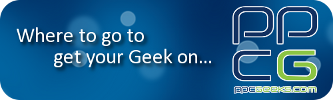


 Linear Mode
Linear Mode



