
|
||||
|
Ok guys, everyone seems to be having issues trying to do this so i'll be nice and make a nice little tutorial for you all. Click "Thanks" if you like or found it useful.
First of all, install the newest version of HTC Sync for your Droid Incredible located here **Ignore that the Droid Incredible is not listed as it is supported** Connect your Android device to your PC, when you get the prompt to connect, choose charge only until we get to the next step. Grab the Android SDK from here Install the SDK to your PC, once complete exit out of the installer. Go to Start on your PC, then in the search box type "ddms.bat" this will prompt a new CMD window to appear **DO NOT CLOSE THE CMD WINDOW!!** after a few seconds, the "Dalvik Debug Monitor" will appear Next go your phone and go to "Settings>Applications>Development>" Check "USB Debugging" so that it is turned on now disconnect your phone and reconnect it to the PC Choose "HTC Sync". Your PC will find a new hardware device and install the proper driver, once this driver is installed, you can view your phone on the DDMS/Dalvik Debug Monitor. When your driver finishes installing, go to the Dalvik Debug Monitor / DDMS window and see if your phone showed up. (see screen cap below) 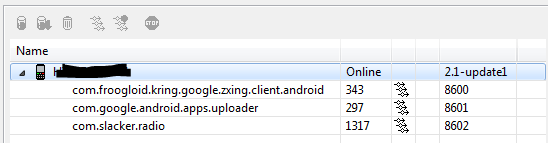 if it has showed up, use your keyboard to do shortcut command CTRL+S A new window will load and there you go, you got your screen capture window. It will not work in real time, you have to click refresh each time your screen changes, this is the best way to take screenshots natively until you can either root your device or until someone makes a better screen app that doesn't require rooting. I hope you found this tutorial helpful as i ended up having to figure this out myself. Check out my other threads and posts and see the great amount of contributions I have made to PPC. Donations are gladly accepted but not required or expected. I only require a "Thanks" if you found my stuff helpful, useful, or you liked it. It keeps me going and keeps me inspired to try new things for you guys. Mods: Sticky?
__________________
Last edited by NCX Designs; 05-11-2010 at 04:08 PM. |
| This post has been thanked 7 times. |
|
«
Previous Thread
|
Next Thread
»
|
|
All times are GMT -4. The time now is 06:55 AM.






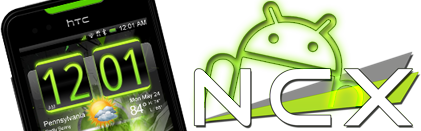



 Threaded Mode
Threaded Mode

