
|
How to: Device/Key Lock (4 Different Ways!)
For those who have the ROM update, you've no doubt noticed the "Device Lock" Today Plugin. Enabling this plugin will allow you via the Today Screen to "lock" the device (w/o password) so you don't accidently dial out or kill your battery.
But lets face it, it's kind of a pain to do. You have to have the plugin enabled (wasted space) and then you have to click the pluggin via 5 way navigation or stylus. That is method #1--default. ----------------------------------------------------------------------------------- Here are 4 other useful ways: (1) Vijay555's DeviceLock: Pros: creates icons for locking the device via your program menu or you can map the function to a hardware key for quick access. Cons: Have to have TodayPlugin enabled! Have to create/use a new hardware key (2) Matt Armstrong's DeviceLock Pros No TodayPlugin needed! Cons: Still have to use another hardware key to activate. No method to map functions to icons/links. Jussi77's DeviceLock Pros: No TodayPlugin needed! Program monitors when the device goes to "sleep" or is PoweredOff (via your powerbutton), so no need to map it to a hardware key. Can be set to automatically run (place in startup folder) and can be disabled. Cons: Your device locks every single time it turns off. Still in development (To do: - Hide window from task lists & MRU - Prevent WM5 MM from unloading application) Finally, there is also (4) BatteryStatus Today Plugin, which is a nice freeware plugin that combines a battery meter, service operator and device lock all into one plugin. The device lock on this is simple: you enable it so that every time the device "wakes up" (either by you or on its own) it enables the device lock system. Plus the other features are nice as well. ----------------------------------------------------------------------------------- So with all 4 options, you really have a choice on how to lock the device. Unfortunately, none of these replaces the actually locking program which is kind of a pain to unlock (e.g. touch the screen). Using programs 1 or 2 allows you to have a custom key to only lock when you want to, like say a trip, while retaining the original no-lock option (via power button). Program 3 is very comprehensive: no plugin is needed and it just locks every single time, which I actually prefer. Progam 4 is nice if you don't use PhoneAlarm or just want a nice battery plugin and operator info (for roaming purposes), plus an easy way to initiate DeviceLock w/out touching anything. Remember, use these at your own risk! (Though I've tried all 4 and have had no problems.) *Note: In AE Button Plus, there is a function "Disable Power off if not used..." which overides your PowerOff settings, say if you're using GPS an do not want the device to shutoff/lock. Real handy to overide, especially number #3. |
|
«
Previous Thread
|
Next Thread
»
|
|
All times are GMT -4. The time now is 01:38 AM.







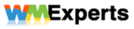



 Threaded Mode
Threaded Mode

