Introducing Adobe® Photoshop.com Mobile beta: the easiest way to upload, view, and share photos online from your Windows Mobile phone. Getting started is simple. All you need is a
supported Windows Mobile® handset and a Photoshop.com membership. Available only to U.S. consumers as a free beta download. Pros great app to upload, edit, host, store and share photos from one app. Access to flickr, photobucket, Picasa and facebook. The cool thing is I can upload, edit and host a photo with free software and never touch my PC. So feel free to digitally punch me in the face is this app has been posted before.
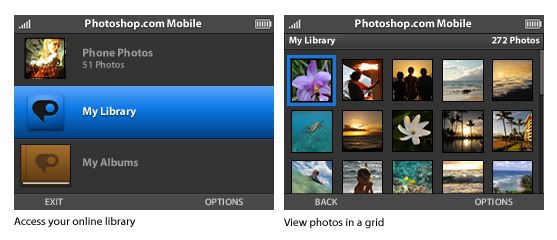 Key Features
Upload photos from the road
Key Features
Upload photos from the road
Have Photoshop.com Mobile upload photos from your phone to your Photoshop.com account as soon as you take them. You can store up to 2GB of photos there free.
Access anywhere
At a party, in a meeting, on the road—view your online photos and albums from your phone, wherever you are.
Share with friends and family
Create a Mobile Shared album right from your phone to show the world, or invite friends and family to view your photos online from Photoshop.com.
Getting Started
Follow these steps to get started with Photoshop.com Mobile beta:
- Download the Photoshop.com Mobile beta to your phone using one of these methods:
- On your phone, go to http://m.photoshop.com using your phone’s web browser. Select your phone model and download of the beta software.
- On your computer, go to Photoshop.com. Sign in or create an account on Photoshop.com. Agree to the terms of use. Then select your phone model. Enter your phone number to request an SMS message. Open the SMS message on your phone and click the download link to start downloading the software.
- On your computer, go to Photoshop.com. Sign in or create an account on Photoshop.com. Agree to the terms of use. Click on the Download to my PC link. Then use the File Explorer in Microsoft ActiveSync to install the software on your phone. For more information, see your ActiveSync documentation.
- Once you download the software on your phone, follow the prompts to complete the installation. Upon completion, go to the Start menu to launch the Photoshop.com Mobile application. As a first-time user, you will be asked to do a one-time login using your Photoshop.com membership.