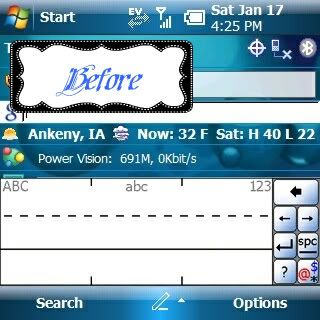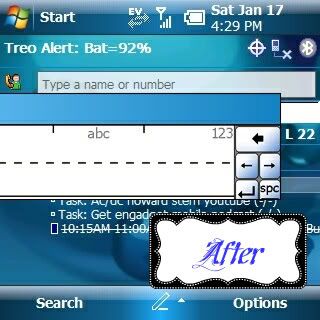I've been seeing a lot of registry tweaks here for the 800w and thought it would be a good idea to consolidate them all into one thread. Post your favorites up here and I'll keep this first post updated so you won't have to go searching.
Here are some apps I've used and would recommend to anyone wanting to edit the registry, and if you don't have a clue about what the registry is
here is an awesome guide written by HobbesIsReal.
The first app I would recommend is
Total Commander because its free. I started out using this app a few years ago when I got my first Windows Mobile phone, a PPC6700.
Another free editor that is arguably the best out there (for a free app) is
PHM Registry Editor.
An awesome app that I'm currently using is
Resco Pocket Explorer 2008. Its not free but well worth the cash. If you don't like paying for apps I don't think I would recommend you download the trial because once you use it you'll really really want it!
If anyone has a personal favorite reg editor I haven't mentioned please let me know and I'll add it to the list.
If you'd like to do these registry edits without mucking about in the registry I have created a script that will do them for you. The thread is located here:
http://forum.ppcgeeks.com/showthread.php?t=52037
I'll start off with one of my absolute must haves:
1. Make the End key act like classic Treo's:
HKLM\Software\Palm\Keyboard\
EndKeyAsHomeKey from 1 to 0
Instead of pressing it and having it take you to the Today screen it will just turn the screen off. When you press it again it'll turn on the screen and you'll be in the same app where you left off.
2. Increase Ringer Volume:
HKCU\ControlPanel\SoundCategories\Ring
AttenuationCategory from 2 to 5
Mine was set at 2, yours may be set at something different. I'm pretty sure 5 is the max. Credit for this goes to insol and hannip.
3. Disable the security warning when installing non-certified applications.(which is like every app I've ever tried to install)
HKLM\Security\Policies\Policies
0000101a from 0 to 1
The following is the warning you get when you install apps. This registry tweak removes this warning, making it easier and faster to install lots of apps, say after a hard reset...
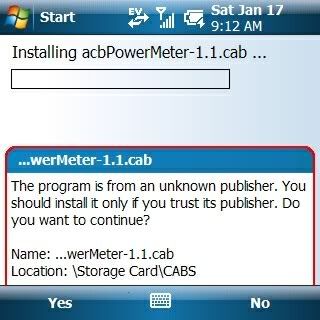
Quote:
|
Originally Posted by sanmanc
Posted on another board:
[4.] Move/delete Sprint Carrier Plug-in.
Install zbop's HideCarrier found here. {I removed the registry hack and added the zbop app. Its more stable and retains all original functionality.
-dannzeman}
[5.] To disable the initiate call beep:
HKCU\ControlPanel\Sounds\Dialing
Find Script and delete the "P."
[6.] Change scroll bar size:
HKLM\SYSTEM\GWE\
cyHScr : Horizontal Scrollbars Height in pixels (default is 13)
cxVScr : Vertical Scrollbars Width in pixels (default is 13)
|
7. Increase SMS limit from 1 to 10 messages.
HKLM\software\palm\varnish\messaging\sms
MaxPartsPerMsg to 10 (from 1)
This makes it so you can exceed the 160 character limit when writing text messages. By increasing it from 1 to 10 it gives you a 1600 character limit. Start writing that book...
8.To get ICS (Internet Connection Sharing) working properly:
HKLM\Comm\InternetSharing
Delete this string: Extension - IcsHelper.dll
Quote:
|
Originally Posted by radboy
9. Fix slow email downloads from your comcast email account.
HKEY_LOCAL_MACHINE\Software\Microsoft\Inbox
Create a new DWORD value: ForceOffSSL and give it a
value of 1,Base=Decimal (tap Edit, and New DWORD Value).
Soft-reset device.
set up your pop email account with standard comcast servers mail.comcast.net and smtp.comcast.net
do NOT use SSL
I choose settings of outbound requires authorization as well.
Downloads are rapid. Usually minor delay in sending email.
|
10. Change the name of your device as recognized by other bluetooth devices.
HKCU\Software\Microsoft\Bluetooth\Settings, change 'LocalName' to whatever you want, soft reset, delete old pairing, re-pair.
The MS BT stack uses Owner Name, not Device ID, but you can manually change it. Credit for this goes to the fine folks at XDA.
11. Enable synchronization between 2 Exchange accounts.
HKEY_CURRENT_USER\Software\Microsoft\ActiveSync\En ableNonLocalCrossPollination change from 0 to 1
http://www.bitshift.ch/eng/support/kbase/000003.asp - The source for this edit.
12. Silence the charger connect or disconnect sound:
HKEY_CURRENT_USER\ControlPanel\Volume
under charger connect sound, find chargerconnect.wav and either delete it or put quote marks around it and window won't recognize it.
Same for charger disconnect. Thanks jimh2000
13. Stop the annoying beeps when you change volume during a call:
HKCU\ControlPanel\Sounds\LoudestInCallVolume
HKCU\ControlPanel\Sounds\QuietestInCallVolume
HKCU\ControlPanel\Sounds\StandardInCallVolume
within each of these keys the default 'Script' value is 'p' for 'play'. Change the 'Script' value to blank (erase the 'p'). No more annoying beeps and the volume changes quicker! (from fantastic_mr_q)
14. Enable video zoom (not very useful, but works)
HKLM\Software\Microsoft\Pictures\Camera\OEM
EnableVideoZoom=0
change 0 to 1
Originally Posted by jimh2000
Quote:
|
Originally Posted by Ebag
15. Enable White Balance in the Camera
HKLM\Software\Microsoft\Pictures\Camera\OEM
EnableWhiteBalance Change 0 to 1
(Marginally useful, I only noticed the *SLIGHTEST* difference in the picture.)
16. Enable White Balance in the Camera
HideFullScreenMenu Change 1 to 0
|
17. Turn off the camera shutter sound.
HKLM\System\Pictures\Camera\OEM\SoundFile
Change ShutterSoundVolume to 0 from it's default setting
Delete the string SoundFile it should contain: \Windows\ShutterSound312.wav
Change ForceShutterSound from 1 to 0
18. Change when the backlight goes dim due to inactivity.
HKCU\ControlPanel\BackLight
BatteryTimeout2
It seems to represent number of seconds and is set by default to 30.
19. Enable repeat sound option in Sounds & Notification for text messages.
HKCU\ControlPanel\Notifications\{283E0018-E5C9-44e4-9864-4C4A3DED3BC3}
change options from 0 to 1073741849 (Dec)
No need to reset, in Sounds & Notifications on the Notifications tab check the repeat box.
Works with sound only, still vibrates only once but the sound will repeat until you dismiss.
In addition to the above, if you switched from Palm SMS to WM6.1 SMS, via Hannips Palm-WM SMS switch, and you want to enable repeated notifications, then make the following change...
HKCU\ControlPanel\Notifications\{A877-D65B-239C47a7-9304-0D347F580408}
change options from 0 to 1073741849 (Dec)
In Sounds & Notifications, you need to enable only one of them. Otherwise, if you have both on, you will keep hearing your sound
notification, even after deleting your text. Normally the 'Repeat' selection is grayed out but as you can see below, you can now select it.
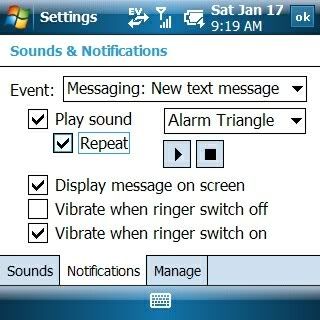 20. Display the date on the top bar under the clock:
20. Display the date on the top bar under the clock:
Quote:
Originally Posted by ramanan_n

Since we know the year to be 2008 (or 2009 soon), to have the date display w/o the 'miss' in the year, we can do the following.
1. HKLM\SOFTWARE\Microsoft\Shell\
Create a DWORD value Name = TBOpt Value = 03
Good explanation on what is this 'TBOpt' here.
Quote:
|
Originally Posted by Aficionado
Investigated somemore and found other types of displays:
1) Remove date and time althogether = Change TBOpt value to "0".
2) Display only Time = Change TBOpt value to "1".
3) Display only Date = Change TBOpt value to "2".
4) Display both Time and Date = Change TBOpt value to "3".
|
Quote:
|
Originally Posted by Aficionado
How to include the AM/PM notation on the top taskbar:
1) Open ur registry editor (either PHM Registry Editor or Resco Explorer 2003).
2) Go to HKEY_LOCAL_MACHINE\nls\overrides
3) Create 1st String Value: Name = S1159 & String = Am
4) Create 2nd String Value: Name = S2359 & String = Pm
5) Create 3rd String Value: Name = STFmt & String = h:mm t'M'
6) Soft-reset.
|
2. HKEY_LOCAL_MACHINE\nls\overrides
Create a String value Name = SSDte Value = ddd MMM dd' '
The last ' ' is to push the date to the right to allow the "OK" not disturb or clash w/ the date.
Caveat: After doing this tweak, if you have a peek @ the Start>Settings>System>RegionalSettings>Date, & press OK there, then the reg value can get altered.   
Then the above tweak has to be done again.
Credits to: 88raymond & Aficionado from ppcsg.com
[inserted by dannzeman] here's what it looks like if anyone was wondering
 |
21. Remove SIP's (software input panels)
Remove Letter recognizer SIP
HKCR\CLSID\{42429690-ae04-11d0-a4f8-00aa00a749b9}\IsSIPInputMethod
"Default"="1"
Remove Block recognizer SIP
HKCR\CLSID\{42429691-ae04-11d0-a4f8-00aa00a749b9}\IsSIPInputMethod
"Default"="1"
Remove keyboard SIP
HKCR\CLSID\{42429667-ae04-11d0-a4f8-00aa00a749b9}\IsSIPInputMethod
"Default"="1"
To kill a keyboard, change the above values to "0"
By modifying these values you're removing the input methods from the list below. As you can see, I've removed the keyboard SIP from the list because I think its pointless to have that when you have a hardware keyboard right below it.
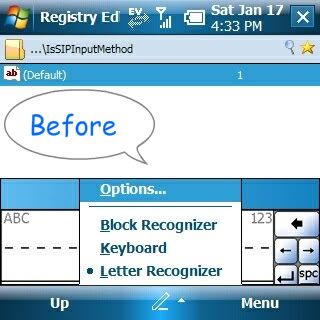
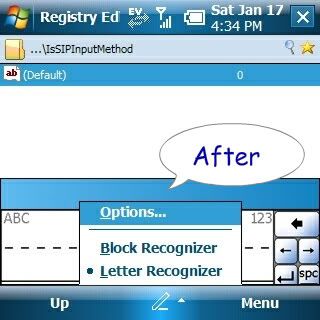 22. Undock the SIP's from the bottom of the screen.
22. Undock the SIP's from the bottom of the screen.
HKCU\Control Panel\SIP
Change the value of Dragstyle from 0 to 1
Notice the blue bar above the SIP? Just drag it anywhere you like.