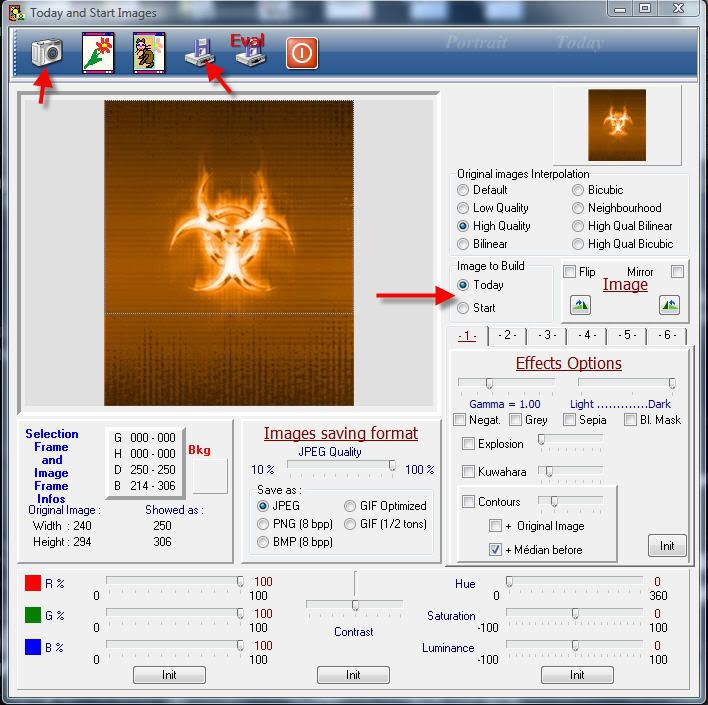This is a pretty basic tutorial on how to create Windows Mobile 5/6 themes for the Sprint Mogul or devices that have the same screen resolution as the mogul. I just want to go into a few things of what this tutorial will NOT be showing you:
·How to size images to fit the PDA’s resolution
·Special effects added to theme files
·How to change the color of each and every aspect of your theme
This will show you how to easily create a theme in under 5 minutes. Please DO NOT PM ME ASKING HOW TO GET THIS EFFECT OR THAT EFFECT! If you want to learn, I suggest you do as I did and play around with the software for an hour or two until you learn what does what. This tutorial just serves as a basic how to since the ones that are floating around are dodgy at best.
To make a theme, you really only need two things:
* Wallpaper(s)
* ThemeGenCE
To get a wallpaper, the best thing to do is use images.google.com and put in what you are looking for. For the sake of sanity, I will simply go here and put in "Wallpapers" (Without the quotes). I found a orange picture of a bridge that I liked so I'll use that. The picture is located here:
http://www.drweb.de/img/wa2.jpg
Save the picture to your desktop so you can access it quickly. Now go and download
ThemeGenCE 2.5.
To get ThemeGenCe 2.5, Go here:
http://www.codeppc.com/telechargemen...themegence.htm
Once you download ThemeGenCe, you have to extract the zip to a folder. Once you extract the zip, start the application by double-clicking the ThemeGenCe.exe file in the folder (Note. If you have Windows Vista, you must run this program as an Administrator or else it will not work correctly!!!!)
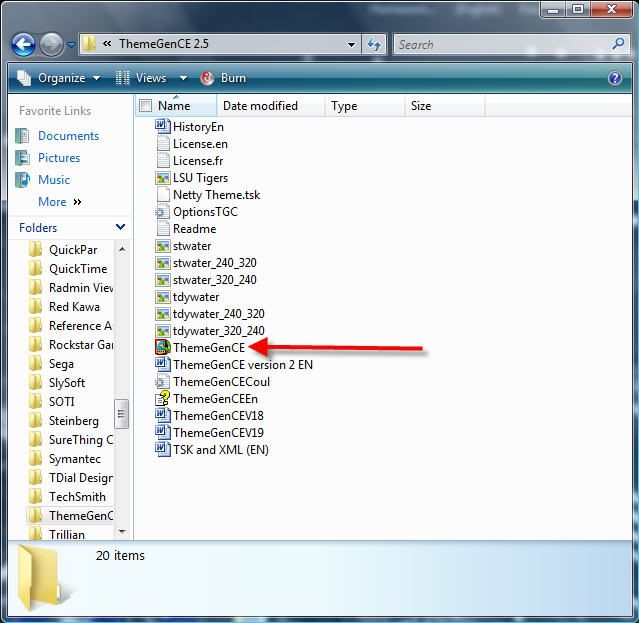
Now your screen will differ from mine since I have already made a few themes. But I'm going to point out the only important places you need to go to make a theme. Notice that you have five tabs. They are:
Options, Pictures, Colors, WM5 Settings, AS
The only tabs we will touch are the first four tabs. If you are not on the Options tab, click on it now. You will see the words "Theme Format." To the right of that, you will see an options button, click it:
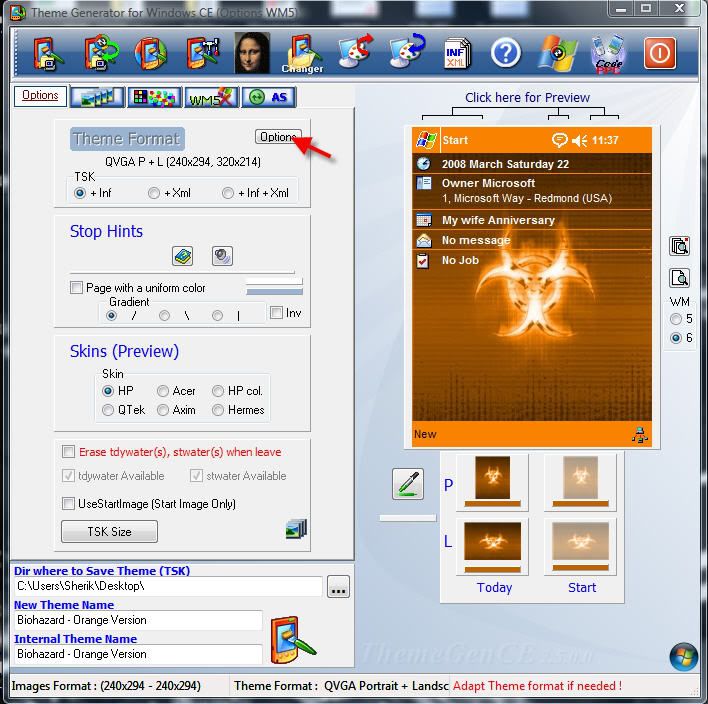
On this screen, you will select the theme size. For this example, we will use QVGA (TD 320x293, ST 319,292). Select that option and then hit validate:
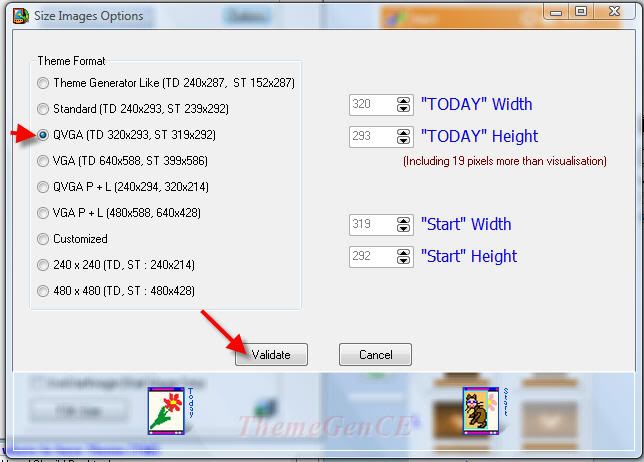
What we just did was tell ThemeGenCE that we want to a QVGA theme that will use one
image for the background and one image for the start menu. You should now be back at the options screen. Click the images tab and click on the picture of the mona lisa. You should have a screen like this: