So, I've been meaning to write up a little tutorial on how to create and flash new splash screens on our devices. Here it goes.
1) You must have
2 480x800 images in .bmp format. Name one splash and the other subsplash. The 1st screen you see when your phone is turned on is actually two screens. The first image that you see is the 'Splash' image and then second comes the 'Subsplash' image.
2) Download and unzip the 'Splash Screen Tools' 7zip file that I've attached to this post.
3) Place your two .bmp images in the 'Splash Screen Tools' folder. You should now have this:
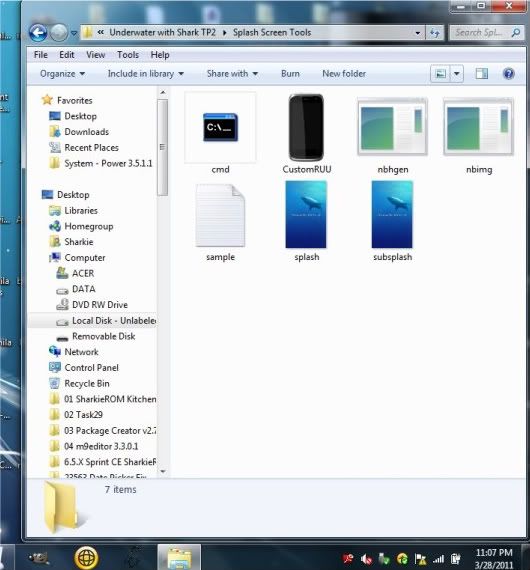
4) Run Command Prompt. That is the 'cmd'.exe that you see in the pic. When you run it you will see this:
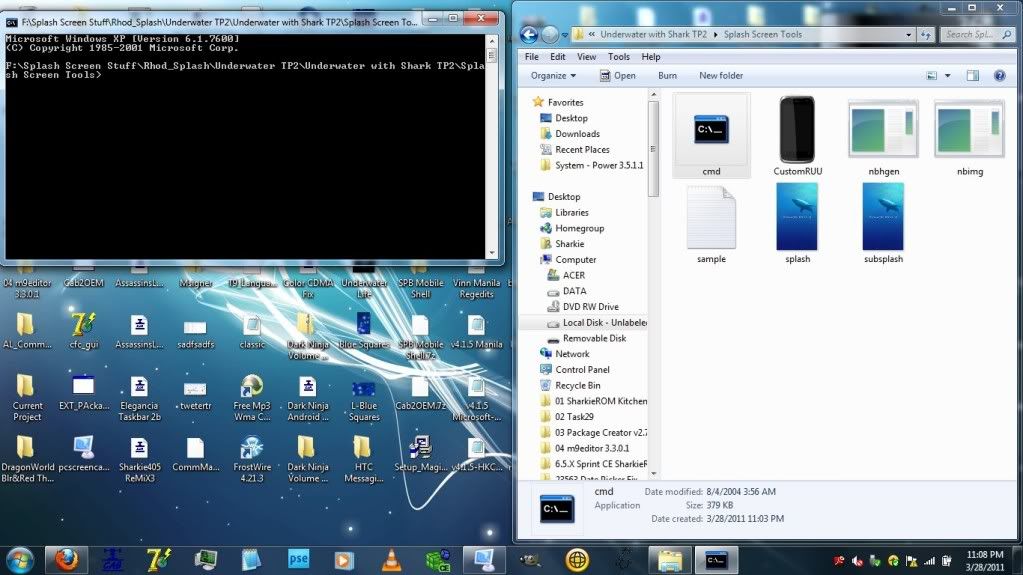
5)To turn your two .bmps into .nb files: Type or 'copy and paste' this line in Command Prompt:
nbimg -p 18400 -w 480 -h 800 -F splash.bmp -D RHOD10000
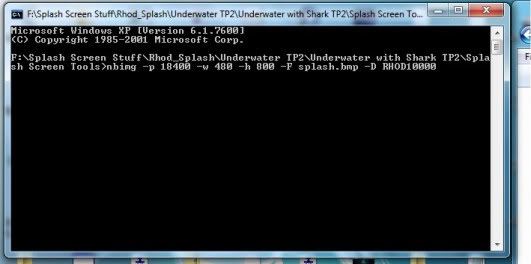
After you type that in,
hit enter. It will look like this:
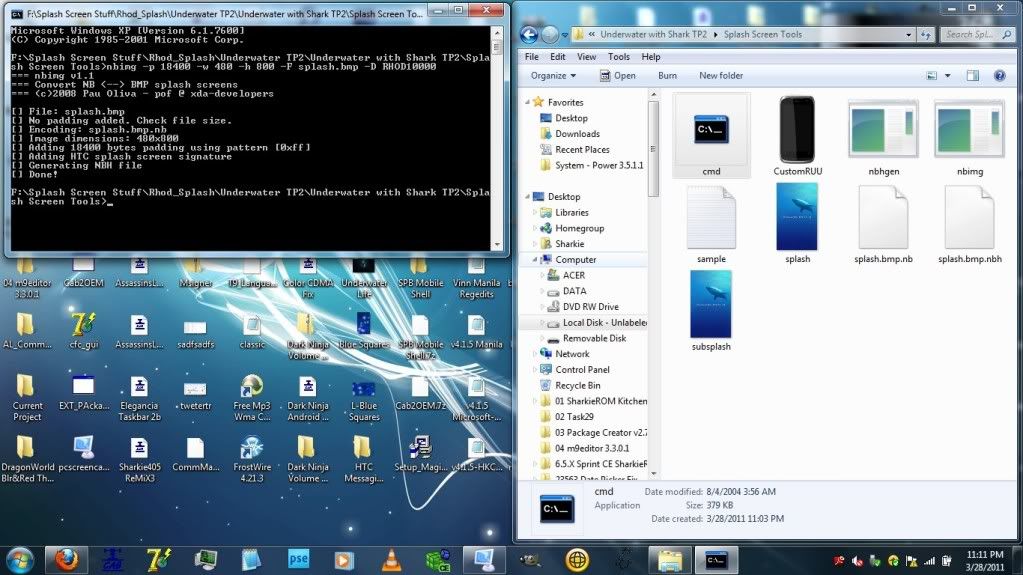
You will notice in the folder there are now two files a splash.bmp.nb and a splash.bmp.nbh. Delete the "splash.bmp.nbh" file and rename the "splash.bmp.nb" to "
splash.nb".
6) Repeat the same process over again for the subsplash image except that you need to add the word "sub" in the text that you enter into Command Prompt, like so:
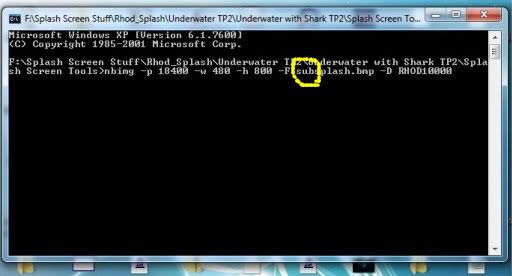
Hit enter after you've input the text and you will now have a "subsplash.bmp.nb" and a "subsplash.bmp.nbh" in your folder. Same thing: Delete the "subsplash.bmp.nbh" file and rename the "subsplash.bmp.nb" to
subsplash.nb.
At this point, assuming you've followed all directions, your folder should look like this:
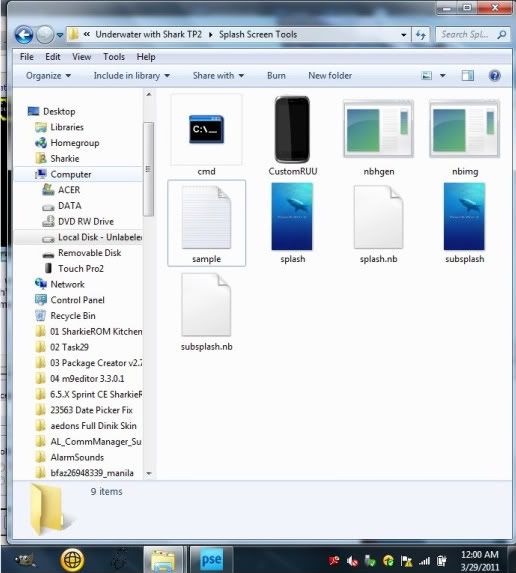
7) Once you have the splash.nb and subsplash.nb files, drag the '
sample'.text document OVER the nbhgen application. This will create an RUU_signed.nbh file with both of your splash screen .nb files inside, like so:
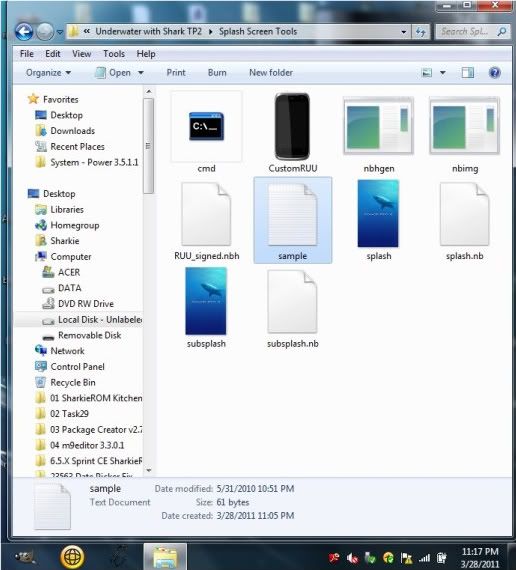
8 ) Run the CustomRUU application like you would normally do to flash a ROM. This will not hard reset your device or flash any ROMs or radios on your device. This will only flash the splash screen RUU_signed.nbh that you just created. During this process your folder will fill up with a bunch of other files, don't worry that's what's supposed to happen. When it's done your phone will restart with your new splash screens.
 Edit:
Edit: To those who may be new to all of this including new to Command Prompt:
I included a copy of "cmd" (Command Prompt) from my PC which runs Windows7. I included it just to make things easier. If you have W7 on your PC then you should be fine. I'm not sure, however, if it will work on a PC running XP or an earlier version of Windows. If you're using XP or some other version you may want to use your own Command Prompt (Windows comes with Command Prompt). To find Command Prompt, go to your PC's start menu search bar and type in "cmd". It will pull up cmd prompt. From there, you can copy the link to wherever you please.