I believe that this works, not sure
Are you talking about the one in the taskbar? If so change
hklm\software\microsoft\shell\ShowTitleBarClock
0=battery
1=clock
2=neither
3=Both
Don't Forget to soft reset to apply changes
I also made a cab to add the Date/Time in the title bar. See below pic.
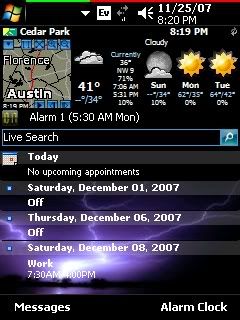 Or
Or
Put Date in Title Bar
[HKEY_LOCAL_MACHINE\Software\Microsoft\Shell]
"ShowTitleBarClock"=dword:00000001
"TBOpt"=dword:00000003
[HKEY_LOCAL_MACHINE\nls\overrides]
"SSDte"="M/d/yy "
***** 3 spaces needed aafter the yy ****
To make the clock always in the title bar
Start->Settings->Personal->System->Clocks&Alarms
Click on the More tab and check the box that says "Display the clock on the title bar in all programs".
To Add AM or PM
1) Open your registry editor (either PHM Registry Editor or Resco Explorer 2003).
2) Go to HKEY_LOCAL_MACHINE\nls\overrides
3) Create 1st String Value: Name = S1159 & String = Am
4) Create 2nd String Value: Name = S2359 & String = Pm
5) Create 3rd String Value: Name = STFmt & String = hh:mm t'M'
6) Soft-reset
There has to be a space after the am or pm otherwise it will not display
Also
am=aM pm=pM
Am=AM Pm=PM
This info was taken from the
Reg tweaks [07/15/2007 rev.2] thread.