***WARNING!!! Make sure you backup your contacts before doing this.****
Setup on teh TP2 is a
little different than what they have on the home page.
I've rearranged the order so it makes sense and added a few bits for understanding.
1. Open the
Active Sync application on your device's home screen.
2. Click on
Menu, then
Add Server Source.
3, It will ask you for the email, enter your Gmail address, (make sure that
the "detect settings automatically is checked)
4. Hit
Next, then where it says username, it will have automatically put
your google username in the field, but you have to add
@Gmail.com
after your username, so it looks like this.

.....enter your Gmail login password, you can leave
Domain blank and
click
Next. If it is grayed out and won't let you click it, enter
Google
into
Domain.
5. After it detects your settings it will as you for the
Server Address,
enter
m.google.com, make sure that
SSL setting is checked.

6. Click
Next, you can select what you want it to synchronize.
Make sure
that you only check the accounts that you have. I only have a Gmail
account, so I only check
Contacts and
Email. If you have Google
Calender then you would check that, if you DO NOT have Google
Calender, Uncheck the box or it will give you an error.
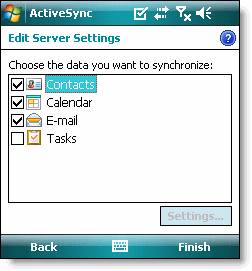
remember, uncheck
Calender and
Tasks if you don't have it.
7. Click
Finish.
8. Click
Sync

For Help: if you guys have questions or problems, you can also try the google help forum pretty much every question has all ready been asked there.
http://www.google.com/support/forum/...e+Mobile?hl=en