
11-12-2010, 08:55 AM
|
 |
Awesomenss :)
Offline
Pocket PC: Google Hammerhead Carrier: T-Mobile
|
|
Join Date: Apr 2009
Posts: 6,973
Mentioned: 34 Post(s)
Tagged: 0 Thread(s)
|
|
|
Re: Just got my first iPhone and had some questions..
Hey Toxic,
I went over a few things with you already on getting this done. You need to learn how to SSH into your phone to get the best themes. Here's what I ripped from my tutorial:
good to have you on the site man, let's unleash the awesome in your phone 
Quote:
SSH:
when I plugged my iphone to my pc I thought it would be like my diamond, it would show up like another drive that I could get into the file system. but no, it does not. You literally have to hack into your own phone just to get into the file system. lame. you can do this over a wifi network, but i prefer to do it thru USB. Here are both methods.
open cydia and search for "openssh", install it. If you haven't already, you need to go to cydia, search for "SBsettings" and install it. It toggles things like wifi, ssh, etc... its a very good management tool.
SSH stands for [url=http://en.wikipedia.org/wiki/Secure_Shell]Secure Shell[/a], basically you're going to be using an FTP client to access your phone's file-system. open SBSettings by swiping your finger across the top of your screen (where your carrier is). it will give you your wifi IP address. Make sure that the SSH is toggled to green. Also in Settings>general, set your Auto-Lock to never so the phone sleeping does not cut your connection.
now you should download WinSCP (it is a safe ftp client for SSHing), get WinSCP here
For WiFi
open winscp, and enter your wifi IP address (SBSettings tells you at the bottom) type that into your host, the username is "root" and the password is "alpine"
you will now get into your file system. Here you can change themes, add ringtones, etc...
For USB -
Hook up your iphone to your PC, enable SSH in SBSettings.
download the attached zip file called "itunnel.zip" extract it anywhere you want, as long as the 3 files are together. Run "Runtunnel.cmd" file, a command window will come up, leave it open.
Open WinSCP.
the host is 127.0.0.1, the same username and password (root:alpine) this will get you in. when you are done SSHing, untoggle SSH on your phone in SBSettings back to red.
If you run into an error while trying the SSH and all above is as I stated copy:
C:\Documents and Settings\All Users\Application Data\Apple\Lockdown
and past it here
C:\Documents and Settings\your name\Application Data\Apple
and you should be good to go.
NOTE: YOU NEED TO CHANGE YOUR ROOT PASSWORD. Everyone knows that "Alpine" is the code to get in to a jailbroken iPhone, so you should change your root password (to prevent hacking a worms). Here's how:
1) Open Cydia and search for/download MobileTerminal and install it
2) Open Terminal app (now on your springboard) and it will give you a command prompt.
3) Type "su" and press the return key.
4) It is now asking your for the current root password. Enter alpine and press the return key.
5) You will now be logged in as the root user. Enter passwd and press the return key.
6) It will prompt you for a new root password. Enter whatever password you want and press the return key.
7) It will ask you to enter the new password again. Do do and press the return key.
You have now changed your root password. You can close Terminal. Any time you want to SSH into your phone you will now have to use your new password and alpine will no longer work.
|
|

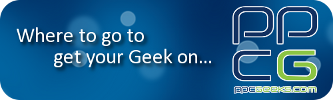
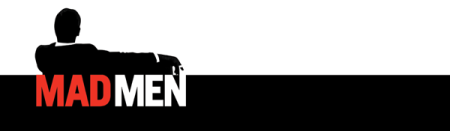









 Linear Mode
Linear Mode



