
|
[HOW TO] Take Screenshots on a non-rooted Incredible
First, you download and install the drivers for your Android phone from here.
Second, go to settings -> applications -> Development -> enable USB debugging by placing a check in the box next to it Third, download the Android SDK from here (Be sure to select the windows version) Fourth, unzip the file to a place you remember on your pc Fifth, download the JDK (Java Developers Kit) from [URL="http://java.sun.com/javase/downloads/"]here (the one you’ll need is Java SE Development Kit - JDK) Run the file and click next until it's done. Sixth, plug your android phone in. Locate the folder you unzipped the Android SDK in and open the Tools folder. Now double-click ddms.bat (could very well be titled ddms) Only on the first time you open the Android SDK DDMS will you be prompted with a window asking if you’re willing to send usage statistics to Google. Review and click the Proceed button to finish opening DDMS. Seventh, The Dalvik Debug Monitor will open so make sure your device is listed in the upper-left window and select it by clicking on it once. To take a screenshot, select Device > Screen capture The Device Screen Capture window will open and show you what you took a picture of. Try for yourself: On your phone navigate to the screen you want to capture. Back in the Device Screen Capture window, click the Refresh button. The screen you want to capture should appear. Click the Save button. Choose a name for your screenshot then select a location to save the file. Click the Save button. You're all done!
__________________
DID YOU SEE A TUTORIAL ONLINE OR MAKE ONE YOURSELF? IF SO, SHARE IT HERE AT PPCGEEKS! 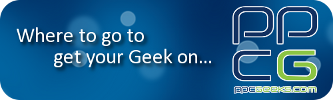 If you wanna make the world a better place take a look at yourself and then make a change ~Michael Jackson |
 |
|
«
Previous Thread
|
Next Thread
»
|
|
All times are GMT -4. The time now is 07:12 AM.





 Linear Mode
Linear Mode



