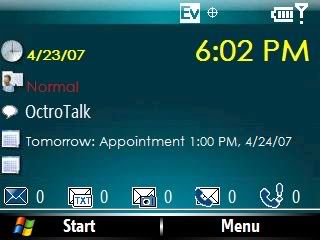So thanks to a combo of myself,
Pony99CA (see his site) and Eko I can post this little guy.
It requires Octro and the Verizon Wireless Plugin which CAN be adapted for the Sprint Q.
The
Verizon Wireless Plugin is neat b/c you can individually select each icon (email, SMS, Voicemail, Missed Call). Unfortunately for Sprint users the MMS portion (for now) is non-functional. Looks very "phonealarm-ish".
-------------------------------------------------------------------------------------
Directions for Verizon WS:
1) Download zip below
2) Copy
HomeScreenNotificationPlugin.dll to \Application Data\Home
3) Place
regsvrce.exe in \Windows
Now go and run regsvrce.exe. In that field type in:
\Application Data\Home\HomeScreenNotificationPlugin.dll
And hit "OK'. That should register the .dll file in Windows.
Now you can add the plugin to any Homescreen you want:
<plugin clsid="{49BBBEA5-A2CC-4b92-B8D5-BC78CDEBB2D3}" name="Noitification" height="25"/>
And NO you
cannot get rid of the middle "
MMS" icon, so don't ask!

-------------------------------------------------------------------------------------
Directions for the Homescreen (
crossbow_svppc_2.zip &
Font-Gothic.zip):
1) Extract the .xml and .jpg to \Application Data\Home
2) Extract GOTHIC.TTF to \Windows\Fonts
Enjoy!

(The colors in the image below are washed out, they look better on the device)