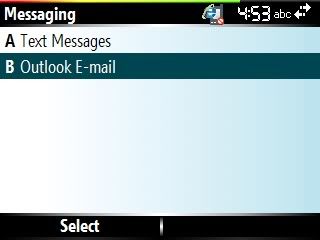Simple freeware: adds a small digital clock to your taskbar in all programs :P
Update: Fix for 12-hour mode
1) Install .cab (
ClockOnTop.zip)
2) copy .lnk file to
\Windows\Startup &
\Windows\Start Menu, over-writing both.
3) Extract clockontop.exe files from the G-Funk zip file. Choose AM/PM version if you want that displayed or Blank if you just want the 12-hour time with no funky symbols.
4) Restart either the app or your phone for new version.
Thanks to
G-Funk for the 12-hour/Chinese character fix