Add the new Facebook Tab to your TF3D2
Alright here is a tutorial so that you can get it done yourself and not be overwhelmed. I took alot of time to put this together for everyone so if there are any questions, feel free to ask. For those who still think that they may not be able to do this or are afraid of screwing something up I will take requests to do the script inserts for you. You will have to put the 26948339_manila into a zipped file and post it on this thread so I can send it back to you fixed. Hope this helps!!!
 Latest VGA Screens
Latest VGA Screens
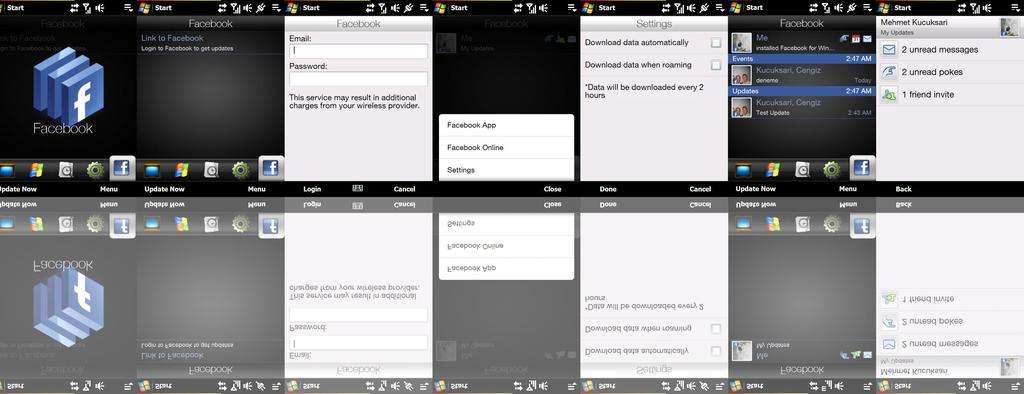
Want to be one of the first people to finally have a facebook tab on your own personal device? Well I plan on helping you do just that. All that is required of you to do on your part is a few simple tasks.
- on your device copy 26948339_manila from your \windows\ directory to your PC.
This file is what you send to me to put in the programing for you.
download the provided attached file and copy all the files in the zip file \windows\ directory to your device's \windows\ directory.
FIG. 1

now on your device double click the "appFacebook.reg" file and it should automatically import the registry settings to your device.
FIG. 2

Now open the original 26948339_manila file with program notepad2 that I provided for download. It will look just like this:
FIG. 3

Now with that open, copy and paste this script in between the words "page" and then replace the "x" in the script with what number would have come next and fix the following numbers to continue counting.
Code
<Page Order="X" Name="facebook.page" PackageName="HTC" Title="[[Facebook]]">
<ComponentReference Name="page" Mode9Path="HTC\People\facebook.mode9" Component="SummaryAllPage" SmartComponent="true"/>
<ComponentReference Name="icon_normal" Mode9Path="HTC\Manila\Facebookicon.mode9" Component="Facebook_Off"/>
<ComponentReference Name="icon_selected" Mode9Path="HTC\Manila\Facebookicon.mode9" Component="Facebook_On"/>
<ComponentReference Name="icon_preview" Mode9Path="HTC\Manila\Facebookicon.mode9" Component="Facebook_Preview"/>
</Page>
FIG. 5 & 6


I suggest that you scroll to the very end to insert this script. That way you can avoid having to change the page numbers for all of them all the way down.
Now save the file (may say it's a read only and can't be changed see fig. 7) then copy it back to your device's windows directory. (may have to recheck the "read only" selection first)
FIG. 7

To Reset Manila:
a) Delete "\\windows\manilaFull.xml" on your device (don't worry this regenerated when manila restarts).
b) Delete the configuration reg-key HKLM\Software\HTC\Manila\Configuration (this resets the tab list and allows the new tab to be included in the tab re-ordering page of the settings tab)
c) Now as long as I haven't forgotten anything, you can restart your device and after manila initializes (takes quite longer the 1st time), you should have a new tab.
Original thread can be found here:
