First things first, open up my kitchen. One you have it open, double click on "Ervious Kitchen"
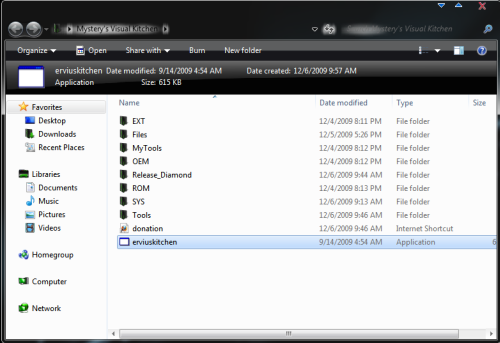
Tha kitchen will open. Now go to the top left of the kitchen and select load ROM
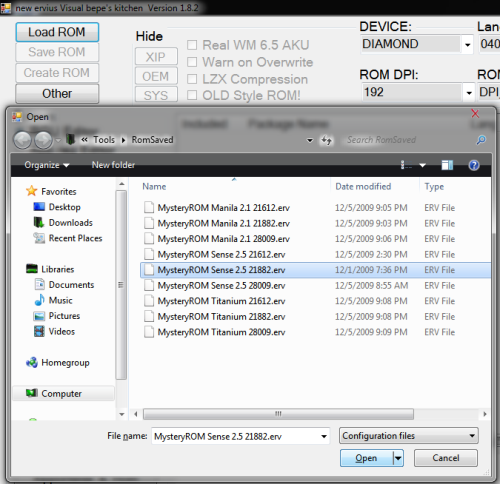
As you can see, you have 9 different templates to choose from, there is three different ROMs for each sys, Sense 2.5, Manila 2.1, and Titanium only. Select which ever one you like more and click open. Once you click open the kitchen will setup all the Packages required for it.
Once all the packages are setup you will get this:
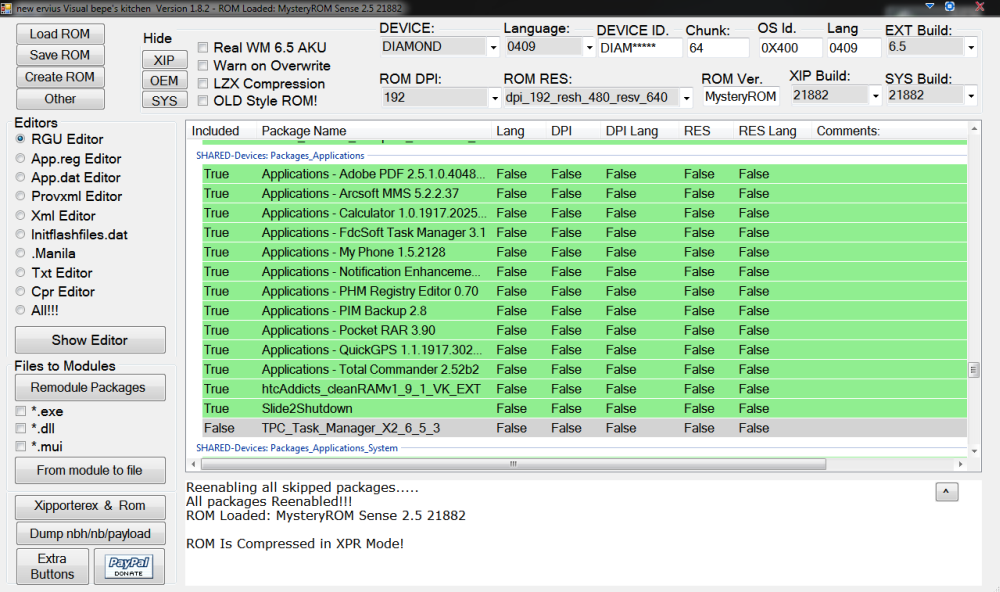
From here you can select/deselect which ever programs you want to include in the ROM. Green/True means the it will be included, and grey/false means it will be excluded. In the middle of the kitchen you see "ROM ver." This is the name display when flashing the ROM through the Update Utility. You can also change this here as well.
I recommend that you DO NOT deselect any programs in the SYS or OEM folders unless you know what you are doing.
Once you have all your programs selected save your ROM so you don't have to do it again. Click Save ROM on the top left, then put in whatever you want to call the ROM.
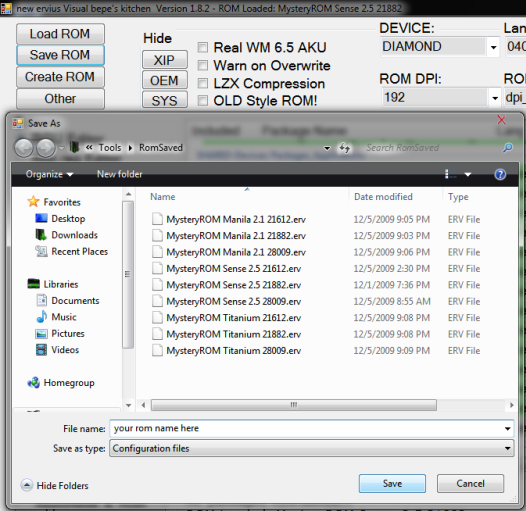
After doing all of this, you can now create the ROM. Click on "Create ROM" on the top left of the kitchen.
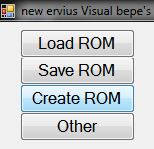
Do not press anything on the kitchen while it is building the ROM. It will take a few minutes, depending on your computer speed.
Once it finishes the building ROM process the page pool changer will come up. The higher the page pool, the faster the ROM will be. Keep in mind that if you use a higher page pool, you will have less program memory. The default page pool is 6, I always change it to 24 when releasing my ROMs.
If you want to change the page pool click on select, it should automatically take you to the RUU_signed.nbh, select it and change it to whatever you want.

Click change to then close. If you want to leave it in 6, just close the pagepool changer when it comes up. After this, the Update Utility should come up and you know what to do after this.